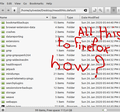How to restor Bookmarks and login pasfords... from old firefox 66 mint17.3 in to new Firefox?
This is my situation: I have folder with old Firefox 66 (?) from mint 17.3 /home/sylvester/Desktop/mwad0hks.default bookmarkbackups, browser-extension-data, crashes,… (containing 99 items),… I want to reach them to my new installation mint 19.3 Firefox Version 72.0.2 (32-bit) I want to know - what I need to know? in order to reach and restore old shebang in new browser (which file to open with witch program?)
Chosen solution
You can copy files like these with Firefox closed to the current profile folder to recover specific data.
- bookmarks and history: places.sqlite
- bookmark backups: compressed .jsonlz4 JSON backups in the bookmarkbackups folder
- cookies.sqlite for the Cookies
- formhistory.sqlite for saved autocomplete Form Data
- logins.json (passwords) and key4.db (58+) or key3.db (57 and older) (decryption key) for Passwords saved in the Password Manager
if you only have key3.db then make sure to remove an existing key4.db - cert9.db (58+) or cert8.db (57 and older) for (intermediate) certificates stored in the Certificate Manager
if you only have cert8.db then make sure to remove an existing cert9.db - persdict.dat for words you added to the spelling checker dictionary
- permissions.sqlite for Permissions and possibly content-prefs.sqlite for other website specific data (Site Preferences)
- sessionstore.jsonlz4 for open tabs and pinned tabs (see also the sessionstore-backups folder)
See also:
Read this answer in context 👍 0All Replies (3)
I've never done it with more recent version of the the browser, but I used to just copy all of the files from the old profile and replace all the new ones in my new profile.
Assuming that you don't care about any of the data in your current install:
You can find your new profile by going to about:support in Firefox. Then close Firefox and replace all the files there with your old ones from that folder. Copy don't move.
Then, when you restart Firefox, it should be like it was when you backed it up.
Chosen Solution
You can copy files like these with Firefox closed to the current profile folder to recover specific data.
- bookmarks and history: places.sqlite
- bookmark backups: compressed .jsonlz4 JSON backups in the bookmarkbackups folder
- cookies.sqlite for the Cookies
- formhistory.sqlite for saved autocomplete Form Data
- logins.json (passwords) and key4.db (58+) or key3.db (57 and older) (decryption key) for Passwords saved in the Password Manager
if you only have key3.db then make sure to remove an existing key4.db - cert9.db (58+) or cert8.db (57 and older) for (intermediate) certificates stored in the Certificate Manager
if you only have cert8.db then make sure to remove an existing cert9.db - persdict.dat for words you added to the spelling checker dictionary
- permissions.sqlite for Permissions and possibly content-prefs.sqlite for other website specific data (Site Preferences)
- sessionstore.jsonlz4 for open tabs and pinned tabs (see also the sessionstore-backups folder)
See also:
I find a ((( bug ))) all on my own , turned out it was all in my head.
Everything works like a clock and I just made unnecessary waves of worry frustration and consumed other peoples time.
See you after 3 long boring years, mint 19.3 supported until 2023 .
Matthew Thomas Thank you, it felt so nice, to get help with updating software in my head.