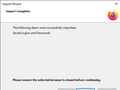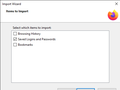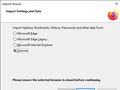Unable to Import Passwords From Chrome
Hello, since migrating from Chrome to Firefox, I have used the Import Wizard to successfully transfer over my bookmarks and history, but I just can't seem to get my logins/passwords over. The wizard finishes saying that it successfully imported saved logins and passwords, but nothing shows up in the password manager. I am running Windows 10 64bit and Firefox is up to date. Anybody have any suggestions?
Thanks
Chosen solution
I still couldn't get passwords imported after marking "about:config => signon.management.page.fileImport.enabled" as true. Kept coming up with "0 passwords imported" and "errors" after matching the Google csv with the Firefox csv format and importing.
Next I tried creating a login in Lockwise and was prompted to change my Primary Password, which was not set and not able to be changed. Searching this topic, I found this post and followed the suggestions there.
Ultimately, I solved my problem the same way they did—I went to about:profiles, created a new profile and opened it in a new window, closed the old window, then deleted the old profile. After this I was able to use the Import Wizard to bring my logins/passwords over from Chrome.
Thanks for your help troubleshooting!
Read this answer in context 👍 0All Replies (3)
You can possibly export the logins in Google Chrome to CSV and import this file in the Lockwise Password Manager.
See the note at the bottom of this article about how to enable import CSV in Lockwise via the about:config page.
- https://support.mozilla.org/en-US/kb/import-login-data-file
- about:config => signon.management.page.fileImport.enabled = true
In case of issues you can create a login in Lockwise and export a CSV file as a sample for comparison (check the header line with the field labels at the top).
Chosen Solution
I still couldn't get passwords imported after marking "about:config => signon.management.page.fileImport.enabled" as true. Kept coming up with "0 passwords imported" and "errors" after matching the Google csv with the Firefox csv format and importing.
Next I tried creating a login in Lockwise and was prompted to change my Primary Password, which was not set and not able to be changed. Searching this topic, I found this post and followed the suggestions there.
Ultimately, I solved my problem the same way they did—I went to about:profiles, created a new profile and opened it in a new window, closed the old window, then deleted the old profile. After this I was able to use the Import Wizard to bring my logins/passwords over from Chrome.
Thanks for your help troubleshooting!
I tried to import saved logins and could not do it. I saw an article from Firefox that the feature was disable due to performance. I did find a quick workaround though. You can still export from a different computer. Save that file and open Chrome. Type chrome://flags into the web bar. Search for password import and choose enabled in the drop down. Restart Chrome and go to settings/passwords. Now the 3 dots will bring up an import option. You can import your saved logins from Firefox. Go back to Firefox and use the import from another browser. Choose Chrome and your logins will all import. If you have Chrome already installed, it should take no more than 1-2 minutes from the time you do the first export until you're done.