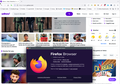new version won't load yahoo.com
After the automatic installation of the latest update to FireFox, I find I cannot load yahoo.com. I have tried all the suggestions for Hotmail. None of them work: no page loads. The page loads fine in Chrome.
All Replies (2)
Try to disable DNS over HTTPS.
- https://support.mozilla.org/en-US/kb/firefox-dns-over-https
- https://support.mozilla.org/en-US/kb/dns-over-https-doh-faqs
It is possible that your firewall or other security software blocks or restricts Firefox without informing you, possibly after detecting changes (update) to the Firefox application. Remove all rules for Firefox from the permissions list in the firewall and let your firewall ask again for permission to get full, unrestricted, access for Firefox and other processes like the updater.
See also:
Start Firefox in Troubleshoot Mode to check if one of the extensions ("3-bar" menu button or Tools -> Add-ons -> Extensions) or if hardware acceleration or if userChrome.css/userContent.css is causing the problem.
- switch to the Default System theme: "3-bar" menu button or Tools -> Add-ons -> Themes
- do NOT click the "Refresh Firefox" button on the Troubleshoot Mode start window
- https://support.mozilla.org/en-US/kb/diagnose-firefox-issues-using-troubleshoot-mode
- https://support.mozilla.org/en-US/kb/troubleshoot-extensions-themes-to-fix-problems
You can check the connection settings.
- Settings -> General -> Network: Connection -> Settings
If you do not need to use a proxy to connect to internet, select "No Proxy" if "Use the system proxy settings" or one of the others do not work properly.
See "Firefox connection settings":
Can you show what you're getting? It works for me. see screenshot