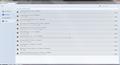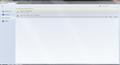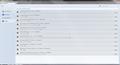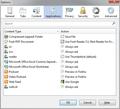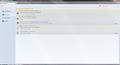Firefox shows as open but it appears to be opening off screen to the right and is not visible. Latest MS7 update. Version 4.10 beta
When I open the program the taskbar shows it as open. If I open several copies all of the copies are shown as open - including ones on separate windows. Clicking a URL in another program opens a window in Firefox but it, too is off-screen but shows on my taskbar as open, including the small icon showing what screens/windows are open. Note it is version 6.0. Prior versions worked.
Chosen solution
All Replies (11)
-> Tap ALT key or press F10 to show the Menu Bar
-> Press F11 to bring Firefox out of FullScreen
-> go to Help Menu -> select "Restart with Add-ons Disabled"
Firefox will close then it will open up with just basic Firefox. Now do this:
-> Update ALL your Firefox Plug-ins https://www.mozilla.com/en-US/plugincheck/
-> go to View Menu -> Zoom -> click "Reset" -> Page Style -> select "Basic Page Style"
-> go to View Menu -> Toolbars -> select Menu Bar and Navigation ToolBar -> unselect All Unwanted toolbars
-> go Tools Menu -> Clear Recent History -> Time range to clear: select EVERYTHING -> click Details (small arrow) button -> place Checkmarks on Cookies, Cache, Site Preferences -> click "Clear Now"
-> go to Tools Menu -> Options -> General -> When Firefox starts : select "Show My Home Page" -> Type the address of the website which you want to be your HomePage e.g. http://www.google.com
-> go to Tools Menu -> Options -> Content -> place Checkmarks on:
1) Block Pop-up windows 2) Load images automatically 3) Enable JavaScript
-> go to Tools Menu -> Options -> Privacy -> History section -> Firefox will: select "Use Custom Settings for History" -> REMOVE Checkmark from "Permanent Private Browsing mode" -> place CHECKMARKS on:
1) Remember my Browsing History 2) Remember Download History 3) Remember Search History 4) Accept Cookies from sites -> select "Exceptions..." button -> Click "Remove All Sites" at the bottom of "Exception - Cookies" window
4a) Accept Third-party Cookies -> under "Keep Until" select "They Expire"
-> REMOVE CHECKMARK from CLEAR HISTORY WHEN FIREFOX CLOSES
-> When using the Location Bar, suggest: select "History and Bookmarks"
-> go to Tools Menu -> Options -> Security -> place Checkmarks on:
1) Warn me when sites try to install add-ons 2) Block reported attack sites 3) Block reported web forgeries 4) Remember Passwords for sites
-> Click OK on Options window
-> click the Favicon (small drop down menu icon) on Firefox SearchBar (its position is on the Right side of the Address Bar) -> click "Manage Search Engines" -> select all Unwanted Search Engines and click Remove -> click OK
-> go to Tools Menu -> Add-ons -> Extensions section -> REMOVE All Unwanted/Suspicious Extensions (Add-ons) -> Restart Firefox
You can enable your Known & Trustworthy Add-ons later. Check and tell if its working.
-> Tap ALT key or press F10 to show the Menu Bar Menu Bar shows Firefox is running. -> Press F11 to bring Firefox out of FullScreen Pressing F11 has no effect. When Firefox is in FullScreen it is not displayed - the screen appears to be off to the right of my screen (off-stage right) and when reduced to being on the taskbar it only shows as an ICON when the curser is placed on it. Clicking it opens another ICON. Clicking on the ICON should open the program to FullScreen. It appears to do so but "off-stage right".
-> go to Help Menu -> select "Restart with Add-ons Disabled" Would like to but I can't get to the Firefox HELP menu. Only can see the ICON. Firefox will close then it will open up with just basic Firefox. Now do this:
-> Update ALL your Firefox Plug-ins https://www.mozilla.com/en-US/plugincheck/ Reloaded 4.1 beta. Still didn't work. Downloaded an applied FIX 6.0 to version 4.1 beta. No fix to the 'off stage right' problem.
All other programs including Mozilla Thunderbird appear to be loading and displaying correctly.
-> Close Firefox (ALT + F -> Exit)
OR
press CTRL + ALT + DEL -> Task Manager opens -> Processes section -> right-click firefox.exe and click End Process Tree
-> Start Firefox in Safe Mode by Holding the SHIFT key while Starting Firefox
OR
press Win + R key combination to open the Windows Run box and enter the following in the Windows Run box:
"C:\Program Files (x86)\Mozilla Firefox\firefox.exe" -safe-mode
-> Firerfox Safe Mode window will appear -> DON'T SELECT ANY OPTIONS just click Continue in Safe Mode
Firefox will open up with just basic Firefox. Now try these changes:
-> Tap ALT key or press F10 to show the Menu Bar
-> Update ALL your Firefox Plug-ins https://www.mozilla.com/en-US/plugincheck/
-> go to View Menu -> Zoom -> click "Reset" -> Page Style -> select "Basic Page Style"
-> go to View Menu -> Toolbars -> select Menu Bar and Navigation ToolBar -> unselect All Unwanted toolbars
-> go Tools Menu -> Clear Recent History -> Time range to clear: select EVERYTHING -> click Details (small arrow) button -> place Checkmarks on Cookies, Cache, Site Preferences -> click "Clear Now"
-> go to Tools Menu -> Options -> General -> When Firefox starts : select "Show My Home Page" -> Type the address of the website which you want to be your HomePage e.g. http://www.google.com
-> go to Tools Menu -> Options -> Content -> place Checkmarks on:
1) Block Pop-up windows 2) Load images automatically 3) Enable JavaScript
-> go to Tools Menu -> Options -> Privacy -> History section -> Firefox will: select "Use Custom Settings for History" -> REMOVE Checkmark from "Permanent Private Browsing mode" -> place CHECKMARKS on:
1) Remember my Browsing History 2) Remember Download History 3) Remember Search History 4) Accept Cookies from sites -> select "Exceptions..." button -> Click "Remove All Sites" at the bottom of "Exception - Cookies" window
4a) Accept Third-party Cookies -> under "Keep Until" select "They Expire"
-> REMOVE CHECKMARK from CLEAR HISTORY WHEN FIREFOX CLOSES
-> When using the Location Bar, suggest: select "History and Bookmarks"
-> go to Tools Menu -> Options -> Security -> place Checkmarks on:
1) Warn me when sites try to install add-ons 2) Block reported attack sites 3) Block reported web forgeries 4) Remember Passwords for sites
-> Click OK on Options window
-> click the Favicon (small drop down menu icon) on Firefox SearchBar (its position is on the Right side of the Address Bar) -> click "Manage Search Engines" -> select all Unwanted Search Engines and click Remove -> click OK
-> go to Tools Menu -> Add-ons -> Extensions section -> REMOVE All Unwanted/Suspicious Extensions (Add-ons) -> Restart Firefox
You can enable your Known & Trustworthy Add-ons later. Check and tell if its working.
Modified
Mike here. Still didn't work, but closer. At least opened in Safe Mode.
->Update ALL your Firefox Plug-ins https://www.mozilla.com/en-US/plugincheck/ Plugcheck- updated several plug-ins but also have several which are listed as "not recognized" and don't have the option to update or delete. Do I need to track each down and try updating from the source?
-> click the Favicon (small drop down menu icon) on Firefox SearchBar (its position is on the Right side of the Address Bar) -> click "Manage Search Engines" -> select all Unwanted Search Engines and click Remove -> click OK Well, one plugin appears to still be running. I still have a Google searchbar not the FireFox SearchBar, and the FireFox options are not listed when the Google drop down menu icon is clicked instead of the non-existent Favicon
-> go to Tools Menu -> Add-ons -> Extensions section -> REMOVE All Unwanted/Suspicious Extensions (Add-ons) -> Restart Firefox I deleted several but some of the Add-ons only have a disable/enable button and some have NO buttons. These are disabled and listed as not compatible with the current version of FireFox.
You can enable your Known & Trustworthy Add-ons later. Check and tell if its working.
Not working except in Safe Mode.
Can you attach Screenshots of the Extensions, Appearance & Plugins sections (Tools Menu -> Add-ons)
Made pictures and will try to add images.
Looks like that worked.
Mike
P.S. I have to open the Windows Task Manager to close FireFox in normal mode, sometimes.
Extensions Screenshot not here. You uploaded Plugins screenshot TWICE.
Did you take the screenshots when you were in Safe Mode?? because all of them are Disabled.
Modified
Yes. In safe mode. Still can't load in normal mode.
Extensions pictures added.
Mike
Chosen Solution
This fixed the problem. Thanks. Corrupt file localstore.rdf appears to have been the problem.
Boots normally and I can 'see' it.
Thanks for the tip, cor-el. In my case I had to delete sessionstore.js to resolve. After deleting sessionstore.js, Firefox launched on-screen in a very small window in the top-left corner of my display. I was able to resize, maximize and close the window normally. After that, no issues.
This issue is definitely profile-specific in my case, so if deleting localstore.rdf or sessionstore.js doesn't resolve for others, you could always create a new Firefox profile as a last resort.