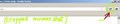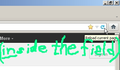How do I place the RELOAD icon alongside, versus within, the address field?
I see the reload icon on the right just outside of the address field in my newer PC, but I see it on the inside of the address field in my older PC. The toolbar looks identical on both, except the reload icon's position; via View / Toolbars /Customize, I've tried repeatedly to adjust this; can't seem to!
All Replies (5)
The toolbars and icons are customisable as you have discovered. I have not recently tried changing this and do not have time right now to try it, but this should work.
The reload and stop buttons were combined and are by default now within the location bar. You are able to move them to another location. You may have to reverse the left to right order of the two buttons if you wish them to remain separate. (may even need to place it to the left of the location bar instead of between the two).
Try again and please post back with how you get on.
- see how do I customize the toolbars?
- and common questions after upgrading from firefox 3.6_what-happened-to-the-back-forward-refresh-and-home-buttons
(Note to self: It is probably explained fully in a kb article somewhere if not it should be)
Thanks. Here are screenshots showing the differing toolbar displays of my two PCs with the same Firefox version installed.
I would love to be able to make the same exact change! The reload button is too small when inside the url address bar!
And here's the fix, at least is seems to work on my FF 11 install on Win7: Go to View | Toolbars | Customize. Look up and now you should see both the reload and the X buttons *outside* the url address bar. Drag it to the immediate-right of the X, then click Done.
If you happen to prefer the reload *left* of the X, you might be out of luck... I tried it (because that's how I prefer it) and it disappeared the X on me... You can also insert a separator between the address bar and the X and Reload buttons, maybe then you can swap the positions of the two buttons.
Note to Firefox crew: There's something quirky going on with this... We shouldn't need to go to such gymnastics moving those bits about. There's no advantage having the Reload button inside the address bar, or is there?
Open the Customize window via "View > Toolbars > Customize"
- If the menu bar is hidden on Windows or Linux and you have the Firefox menu button then use "Firefox > Options > Toolbar Layout"
- Drag the Reload and Stop buttons to their previous position to the left of the location bar.
- Set the order to "Reload - Stop" to get a combined "Reload/Stop" button.
- Set the order to "Stop - Reload" or separate them otherwise (Space or Separator) to get two distinct buttons.
- Click the "Restore Default Set" button to reset the two buttons to their default position.
Very helpful, cor-el, thank you. My earlier comment about the disappearance of the Stop button reflected my misunderstanding of an intended behavior of the combined buttons. And, for those interested in keeping the combined buttons outside the address bar but to the right of it, you'd need a separator between the two.