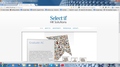LinkedIn plugin does not appear in Firefox
I am creating my own website (though I am not a website developer) and the LinkedIn plugin does not appear when using Firefox. There is no problem using another browser (Chrome, IE, CoolNovo) which is concerning given the growing user numbers that prefer Firefox.
Appreciate any constructive ideas, suggestions etc.
All Replies (5)
When I visit the page signed out, I see the same small icon in Fx19, IE8, and Chrome. In each browser, the pop-up box has a Sign In link. If I sign in on Firefox, I get the blue button again, and this time the pop-up box has a Follow button. I didn't repeat the test signed in to LinkedIn on the other browsers. Do they display differently for you?
Hi jscher2000,
Thanks for your reply.
I have been using Fx19 but recently updated on Firefox Beta 20.0 as I thought that might solve the issue. However, please find attached file where there is no LinkedIn icon at all. I also tried emptying the cache and cookies but no changes.
One of your extensions might be interfering. A standard diagnostic to bypass interference by extensions (and some custom settings) is to try Firefox's Safe Mode.
First, I recommend backing up your Firefox settings in case something goes wrong. See Back up and restore information in Firefox profiles. (You can copy your entire Firefox profile folder somewhere outside of the Mozilla folder.)
Next, restart Firefox in Firefox's Safe Mode (Diagnose Firefox issues using Troubleshoot Mode) using
Help > Restart with Add-ons Disabled
In the dialog, click "Start in Safe Mode."
If the buttons appears as expected, this points to one of your extensions or custom settings as the problem. Then the challenge is to figure out which one...
Any change?
Start Firefox in Safe Mode to check if one of the extensions (Firefox/Tools > Add-ons > Extensions) or if hardware acceleration is causing the problem (switch to the DEFAULT theme: Firefox/Tools > Add-ons > Appearance).
- Do NOT click the Reset button on the Safe mode start window or otherwise make changes.
Hi jscher2000,
the issue must be with my individual installation of Firefox. I just tried it on a different computer and it works just fine.
Thanks again for your info.