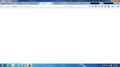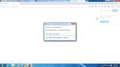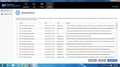Firefox crashes on startup - cannot access anything to fix it before it crashes
Recently, my firefox would freeze whenever I tried anything after startup, be it access my history, my bookmarks, even trying to refresh it. It tries restarting in safe mode, but it even freezes there. I want to fix this issue without losing all my passwords and bookmarks, but I fear my entire profile has been deeply corrupted. Please help me!
Tüm Yanıtlar (16)
For the record, I try refreshing it, and it can't complete the process. No idea why.
I would reinstall Firefox without uninstalling your current version of Firefox.
Reinstalling over your current Firefox should replace missing/corrupted files without losing your history or favorites.
Sorry to hear about the crashes. If you are getting the Mozilla Crash Reporter form, your Firefox may have logged some data that would help track down the cause of the problem. You can submit that data to Mozilla and share it with forum volunteers to see whether it points to the solution. Please check the support article "Firefox crashes - asking for support" for steps to get those crash report IDs from the about:crashes page or, if necessary, from disk, and then post some of the recent ones here.
For the above suggestion to refresh Firefox's program files, here's a more step-by-step description:
Clean Reinstall
We use this name, but it's not about removing your settings, it's about making sure the program files are clean (no inconsistent or alien code files). As described below, this process does not disturb your existing settings. Do NOT uninstall Firefox, that's not needed.
(A) Download a fresh installer for Firefox 44.0 from https://www.mozilla.org/firefox/all/ to a convenient location. (Scroll down to your preferred language.)
(B) Exit out of Firefox (if applicable).
(C) Rename the program folder as follows:
(64-bit Windows folder names)
C:\Program Files (x86)\Mozilla Firefox
to
C:\Program Files (x86)\OldFirefox
(32-bit Windows folder names)
C:\Program Files\Mozilla Firefox
to
C:\Program Files\OldFirefox
(D) Run the installer you downloaded in step (A). It should automatically connect to your existing settings.
Does a cleanly reinstalled Firefox "bookmark all tabs" normally??
Note: Some plugins may exist only in that OldFirefox folder. If something essential is missing, look in these folders:
- \OldFirefox\Plugins
- \OldFirefox\browser\plugins
I tried both solutions, but it seems permanently linked to the old settings, and I keep getting this screen.
I had this problem previously, and I took it to a computer repair center who made an all new profile for me, and reinstalled everything on the new profile. We were able to recover my passwords, bookmarks, and for some reason, not my history, but the address bar still auto-filled with the sites I visited the most. But a day later, this is happening again.
I should note that Chrome and Internet Explorer both work fine. Since yesterday, I also finally set up an online sync, but even with that online sync, if the profile's corrupted, there's not much I can do to save it, even if it's online, is there?
There are 3 ways your tab bar could fill with sites at startup:
(1) Home page set to multiple tabs - if you get the same tabs using Ctrl+n or clicking the home button, this is the most likely culprit. You can try cleaning up your home page setting on the Options page, see:
(2) Session restore - either after a crash, or if Firefox is set to restore your windows and tabs from a previous session
- If it's your startup setting, you can switch that here: Startup, home page, tabs, and download settings
- If it's a crash recovery, try exiting Firefox using the menu command instead of the "X" button (if you use the "X" button). Either:
- "3-bar" menu button > "power" button
- (menu bar) File > Exit
(3) Desktop icon/pinned taskbar icon set with multiple launch pages - if this occurs every time you use your desktop shortcut. Either:
- Desktop shortcut: right-click the icon, choose Properties
- Pinned taskbar icon: right-click the icon, right-click Mozilla Firefox, choose Properties
Windows normally will select the Shortcut tab. If not, go ahead and click the Shortcut tab.
The Target line should not have anything after this part:
- 64-bit Windows, standard 32-bit Firefox: "C:\Program Files (x86)\Mozilla Firefox\firefox.exe"
- Otherwise: "C:\Program Files\Mozilla Firefox\firefox.exe"
If any URLs are listed after that, clear them out and save your change. To test, you can either:
- Desktop shortcut: double-click the icon to launch a new window
- Pinned taskbar icon: right-click the icon, click Mozilla Firefox to launch a new window
If you get your home page, it worked.
Some users have reported a faster fix for a pinned taskbar item:
- unpin the current icon
- go into the Start menu, right-click Mozilla Firefox, then Pin to Taskbar
Any improvement?
Okay, I was able to use the icon and the power switch in safe mode, but that appears to be the only thing I can access without the entire program freezing. Everything else causes Firefox to freeze up immediately.
Okay, I was able to use the icon and the power switch in safe mode, but that appears to be the only thing I can access without the entire program freezing. Everything else causes Firefox to freeze up immediately.
So my firefox still freezes up when I try to do anything beyond accessing the immediate three-bar menu. Any ideas?
You could try to install the 64 bit Firefox version as a test.
You can find the full version of the current Firefox release (44.0) here:
Note that only the Shockwave Flash plugin and Silverlight plugins are enabled for the 64 bit Firefox version.
Well, that certainly installed a second version of Firefox, but now BOTH freeze.
Boot the computer in Windows Safe Mode with network support (press F8 on the boot screen) to see if that helps.
- http://www.bleepingcomputer.com/tutorials/how-to-start-windows-in-safe-mode/
- http://www.7tutorials.com/4-ways-boot-safe-mode-windows-10
Do a malware check with several malware scanning programs on the Windows computer.
Please scan with all programs because each program detects different malware. All these programs have free versions.
Make sure that you update each program to get the latest version of their databases before doing a scan.
- Malwarebytes' Anti-Malware:
http://www.malwarebytes.org/mbam.php - AdwCleaner:
http://www.bleepingcomputer.com/download/adwcleaner/
http://www.softpedia.com/get/Antivirus/Removal-Tools/AdwCleaner.shtml - SuperAntispyware:
http://www.superantispyware.com/ - Microsoft Safety Scanner:
http://www.microsoft.com/security/scanner/en-us/default.aspx - Windows Defender:
http://windows.microsoft.com/en-us/windows/using-defender - Spybot Search & Destroy:
http://www.safer-networking.org/en/index.html - Kasperky Free Security Scan:
http://www.kaspersky.com/security-scan
You can also do a check for a rootkit infection with TDSSKiller.
- Anti-rootkit utility TDSSKiller:
http://support.kaspersky.com/5350?el=88446
See also:
- "Spyware on Windows": http://kb.mozillazine.org/Popups_not_blocked
Okay, I found a bunch of things on Malwarebytes, quarantined them, re-started, and re-installed Firefox.
Now Firefox can't even load. It shows that the process is running, but the software won't load.
Wait, scratch that, the 'start in safe mode or refresh firefox' prompt came up, I started in safe mode, and it still freezes.
I'm tempted to give up and just embrace Chrome at this point. Sure doesn't freeze on me, that's for sure!
When you say Firefox freezes, do you mean "Not Responding" appears in the title bar? What is Firefox trying to load at that point?
Could you do this three-minute experiment:
Create a new Firefox profile
A new profile will have your system-installed plugins (e.g., Flash) and extensions (e.g., security suite toolbars), but no themes, other extensions, or other customizations. It also should have completely fresh settings databases and a fresh cache folder.
Exit Firefox and start up in the Profile Manager using Start > search box (or Run):
firefox.exe -P
Don't delete anything here!
Any time you want to switch profiles, exit Firefox and return to this dialog.
Click the Create Profile button, assign a name like TEST2016, and skip the option to relocate the profile folder. After creating the profile, select it and start Firefox in that profile.
Will it start/run normally?
When returning to the Profile Manager, you might be tempted to use the Delete Profile button. But... it's a bit too easy to accidentally delete your "real" profile, so I recommend resisting the temptation. If you do want to clean up later, I suggest making a backup of all your profiles first in case something were to go wrong.
Yes, it starts and runs normally when I made a new profile, which leads me to believe that something in my existing profile is corrupted.
Okay, I think this might've fixed it. I've synced with my profile, and hopefully that will allow things to work properly now. I'll let you know if it freezes again.
Thanks!
If you have submitted crash reports then please post the IDs of one or more recent crash reports that start with "bp-":
- bp-xxxxxxxx-xxxx-xxxx-xxxx-xxxxxxxxxxxx
You can find the report ID of recent crash reports on the "Help > Troubleshooting Information" page (about:support).
- click the "All Crash Reports" button on this page to open the about:crashes page and see all crash reports.
Alternatively you can open about:crashes via the location/address bar.
See also:
- http://kb.mozillazine.org/Mozilla_Crash_Reporter
- https://support.mozilla.org/kb/Mozilla+Crash+Reporter
You can copy files like these to the current Firefox profile folder to recover specific data.
- bookmarks and history: places.sqlite
- bookmark backups: JSON backups in the bookmarkbackups folder
- SQLite files like cookies.sqlite (cookies) and formhistory.sqlite (saved form data)
- logins.json and key3.db (decryption key) for Passwords saved in the Password Manager
- cert8.db and possibly cert_override.txt for (intermediate) certificates stored in the Certificate Manager
- persdict.dat for words you added to the spelling checker dictionary
- permissions.sqlite and possibly content-prefs.sqlite for Permissions and Site Preferences
- sessionstore.js for open tabs and pinned tabs and tab groups