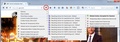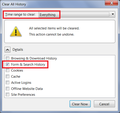how do i clear browsing data
Where are controls to clear browsing data and control cookies
Seçilen çözüm
It's on the Options page. Please check out this article: Settings for privacy, browsing history and do-not-track.
Can you get it set up the way you like? As you probably know, some sites do not work with cookies disabled, and a few don't work properly with third-party cookies disabled, so if you run into complications, please feel free to post follow-up questions.
To more closely manage cookies in Firefox, here's what I usually suggest:
(1) On the Options page, Privacy panel, select a default cookie policy among these options:
- Allow sites to set persistent cookies if they want ("Keep until: they expire")
- Allow sites to set only session cookies ("Keep until: I close Firefox") (I use and recommend this)
- Block sites from setting cookies (Uncheck the box for allowing sites to set cookies)
Note: to reveal specific privacy settings, choose "Firefox will: Use custom settings for history
(2) Install an extension that makes it easy to make site-specific changes, such as Cookie Monster.
The Cookie Monster button on the toolbar allows you to see permissions for first party and third party cookies and to change them.
https://addons.mozilla.org/firefox/addon/cookie-monster/
Sample screen shot attached -- the option to "Apply cookie settings to both HTTP and HTTPS" is turned on, which streamlines the menu. With this option you don't have to set/modify permissions for both HTTP or HTTPS on the same site.
Bu yanıtı konu içinde okuyun 👍 0Tüm Yanıtlar (2)
Seçilen çözüm
It's on the Options page. Please check out this article: Settings for privacy, browsing history and do-not-track.
Can you get it set up the way you like? As you probably know, some sites do not work with cookies disabled, and a few don't work properly with third-party cookies disabled, so if you run into complications, please feel free to post follow-up questions.
To more closely manage cookies in Firefox, here's what I usually suggest:
(1) On the Options page, Privacy panel, select a default cookie policy among these options:
- Allow sites to set persistent cookies if they want ("Keep until: they expire")
- Allow sites to set only session cookies ("Keep until: I close Firefox") (I use and recommend this)
- Block sites from setting cookies (Uncheck the box for allowing sites to set cookies)
Note: to reveal specific privacy settings, choose "Firefox will: Use custom settings for history
(2) Install an extension that makes it easy to make site-specific changes, such as Cookie Monster.
The Cookie Monster button on the toolbar allows you to see permissions for first party and third party cookies and to change them.
https://addons.mozilla.org/firefox/addon/cookie-monster/
Sample screen shot attached -- the option to "Apply cookie settings to both HTTP and HTTPS" is turned on, which streamlines the menu. With this option you don't have to set/modify permissions for both HTTP or HTTPS on the same site.
I should mention about clearing history:
The History menu has a feature called Clear Recent History. It lets you set a time range to clear (e.g., recent hours vs. all time) and select categories of data to clear. A sample screenshot is attached. I suggest always expanding the details in that dialog and being very selective. You may NOT want to clear "Site Preferences" which is the category of data that includes permissions and blocks you've set for individual websites.