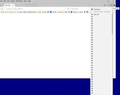Firefox comes up blank - like it's dead.
Firefox starts with my system, but comes up blank. That is, it comes up with with all my tabs, but no content on any of them. They're all empty. I have the menu items at the top showing (File, Edit, View and so on), but none of them respond. I go to ≡ > Add-ons, but it doesn't show anything. History seems to be there, but I can't get to Help > Troubleshooting, nor can I go to Restart without Add-ons.
I have to go to Task manager to close Firefox. Clicking the X in the top corner (or File > Exit) doesn't close it. Then when I open it again, it comes up with session manager telling me it crashed and asks which session I want to recover. I click Previous Browsing Session and the tabs show up, but they're all blank, like when I first started it.
I can click to look at Troubleshooting, but the tab it opens is blank. I go to Restart with Add-ons Disabled, and it closes but doesn't come back on. When I restart it, a dialog box comes up telling me Firefox is running but not responding, that the old process must be closed. Then the Crash Reporter comes up. I click the box to Restart Firefox. Then I also click the Dialog box mentioned earlier, and it just comes back blank.
I downloaded the current Firefox, it installed and worked perfectly - until I close it and restart it. Then the whole thing happens again. It looks like to open FF I have to reinstall it every time. How can I fix this?
(I accidentally clicked the 'Share Data' button, but the problem is not with this computer, but one very similar.)
stanstr tarafından
Seçilen çözüm
I got it working properly.
The problem (see the first post) started when I turned it on - I think (maybe?) it had updated itself to the 64 bit version and didn't remove the 32 bit version - or some such.
A few days ago I noticed there was a Firefox icon on my desktop that hadn't been there before. I right clicked it and Properties showed it was a short cut to C:\Program Files\Mozilla Firefox\firefox.exe. The Firefox in my start menu is C:\Program Files (x86)\Mozilla Firefox\firefox.exe. So I've got both the 32 bit and 64 bit versions.
When the system boots, the 32 bit version starts up - and wasn't working like described in the first post above. When I downloaded the new version it was the 64 bit version and it worked nicely. When you go to download it from Mozilla, it doesn't tell you which version you're downloading.
I changed the shortcuts from the 32 bit version the the 64 bit and now it works as it should.
=
What is puzzling is that if I run the 32 bit version it all works ok now. I can switch between the 32 and 64 bit versions, but have not tried to run them together.
Bu yanıtı konu içinde okuyun 👍 0Tüm Yanıtlar (10)
Another way to start in Firefox's Safe Mode is as follows:
With all Firefox windows closed, hold down the Shift key when starting Firefox.
A small dialog should appear. Click "Start in Safe Mode" (not Refresh).
I'm not sure whether any session will be restored, because the Session Manager extension (like all other extensions) is automatically disabled in Firefox's Safe Mode. But it's worth a look.
Sorry about about mentioning that Safe Mode does the same thing.
Some problems occur when your Internet security program was set to trust the previous version of Firefox, but no longer recognizes your updated version as trusted. Now how to fix the problem: To allow Firefox to connect to the Internet again;
- Make sure your Internet security software is up-to-date (i.e. you are running the latest version).
- Remove Firefox from your program's list of trusted or recognized programs. For detailed instructions, see
Configure firewalls so that Firefox can access the Internet. {web link}
Separate Issue; Your System Details shows;
Installed Plug-ins
Shockwave Flash 27.0 r0
Shockwave Flash 21.0 r0
Having more than one version of a program may cause issues.
You must remove the older programs. Then get the current full installer.
Flash: Grab the uninstaller from here:
http://helpx.adobe.com/flash-player/kb/uninstall-flash-player-windows.html Uninstall Flash Player | Windows
http://helpx.adobe.com/flash-player/kb/uninstall-flash-player-mac-os.html Uninstall Flash Player | Mac
Then reinstall the latest version.
Note: Windows users should download the active_x for Internet Explorer. and the plugin for Plugin-based browsers (like Firefox).
Note: Windows 8 and Windows 10 have built-in flash players and Adobe will cause a conflict. Install the plugin only. Not the active_x.
Flash Player Version 27.0.0.130
https://get.adobe.com/flashplayer/ Direct link scans current system and browser Note: Other software is offered in the download. <Windows Only>
https://get.adobe.com/flashplayer/otherversions/ Step 1: Select Operating System Step 2: Select A Version (Firefox, Win IE . . . .) Note: Other software is offered in the download. <Windows Only>
See if there are updates for your graphics drivers https://support.mozilla.org/en-US/kb/upgrade-graphics-drivers-use-hardware-acceleration
This is just really puzzling. Especially:
stanstr said
I downloaded the current Firefox, it installed and worked perfectly - until I close it and restart it. Then the whole thing happens again. It looks like to open FF I have to reinstall it every time. How can I fix this?
I think you're saying a fresh install works fine with your existing data rather than a new profile, but just once. That is really hard to explain unless when you exit Firefox, some other process is corrupting the program folder. Absent any other explanation, some malware scans may be in order. This article lists free and free trial cleaning programs that other Firefox users have found effective: Troubleshoot Firefox issues caused by malware.
I think the system I'm asking about does not have shockwave at all. When I posted this, I mentioned "I accidentally clicked the 'Share Data' button, but the problem is not with this computer." "This computer", of course, being the one I'm posting from.
Above and beyond this, when I reinstall Firefox it works perfectly until i close it and then reopen it. I could just reinstall it every time I want to open it. I have the reinstall in my Chrome Downloads folder.
stanstr tarafından
What's your computer system and Firefox version?
Did the problem start with the current Firefox?
The computer is a Win 10 system, with the current creators update (1703), and the most current Firefox. It's my work system and it mostly runs very nicely.
The problem started when when I turned the computer on last Monday. Firefox came up blank, like in the screen shot. I waited a long time to see if it would do anything, and then ran another browser to make sure everything could connect. I couldn't close it properly, so I killed it from task manager.
I tried Safe Mode, looked at the health report (which I never noticed before). I tried restart with Add-ons disabled, but it wouldn't restart. Then I thought maybe something just got corrupted, and downloaded a new one.
I installed it and it works perfectly.
As long as it's open, it's good. Shut it down, and restart it and the problem is back. But that's ok (not), all I have to do is run the install again and all is ok.
Have you tried this; Start Firefox. Close it. Wait about a minute. Start Firefox again?
Note: v55 has been giving users problems. Reinstall v54.
https://support.mozilla.org/en-US/kb/install-older-version-of-firefox?cache=no Be sure to read everything here.
If you still want to downgrade, look under; I still want to downgrade. Click the Directory of other versions and languages link. Look for the directory of the version that you want. But, remember that old versions may have security issues.
You should also check out Firefox; Extended Support Release {web link} ESR Notes System Requirements
Seçilen çözüm
I got it working properly.
The problem (see the first post) started when I turned it on - I think (maybe?) it had updated itself to the 64 bit version and didn't remove the 32 bit version - or some such.
A few days ago I noticed there was a Firefox icon on my desktop that hadn't been there before. I right clicked it and Properties showed it was a short cut to C:\Program Files\Mozilla Firefox\firefox.exe. The Firefox in my start menu is C:\Program Files (x86)\Mozilla Firefox\firefox.exe. So I've got both the 32 bit and 64 bit versions.
When the system boots, the 32 bit version starts up - and wasn't working like described in the first post above. When I downloaded the new version it was the 64 bit version and it worked nicely. When you go to download it from Mozilla, it doesn't tell you which version you're downloading.
I changed the shortcuts from the 32 bit version the the 64 bit and now it works as it should.
=
What is puzzling is that if I run the 32 bit version it all works ok now. I can switch between the 32 and 64 bit versions, but have not tried to run them together.
stanstr tarafından
That was very good work. Well done. Please flag your last post as Solved Problem so others will know.