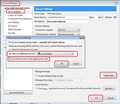Global inbox thunderbird v91 not working
I have many different email accounts and want them all to be shown globally (i.e. one single "Inbox" folder and "Sent" folder). I do NOT want the folders separated into the email accounts. I don't want to see the names of the accounts in the left pane, just one single folder. I've used this for years with previous versions of TB and it's worked perfectly. However, if I do a clean install of TB (v91.6.2) on a new PC and install two POP3 test accounts the test accounts are shown separately in the left pane and not globally. In Account Settings -> Copies & Folders I have changed ALL the folders for both accounts to "Local Folders. After doing this I restart TB, but the accounts are still shown individually with their own inbox, sent etc. folders. I have not find any new articles on how to do this with TB 91.
So, to be clear, I want a top folder "Local Folders" and under this there is the "Inbox" folder and the "Sent" folder. All email messages from all accounts go to the "Inbox" or "Sent" folder, and there are no separate folders for the different accounts.
What am I missing?
Seçilen çözüm
Thank you ever so much for the fast reply. I've been trying to get this working for the last few days! The "Global Inbox" did the trick. Why oh why have the developers hidden it so well?
I also noticed that if I check the "Global Inbox" the "Local Folders" for the account settings are automatically selected. Great.
Bu yanıtı konu içinde okuyun 👍 0Tüm Yanıtlar (2)
After creating the Pop account did you immediately set up account as a deferred account using the Global Inbox before doing anything else? I ask this because it sounds like you installed account and then just selected Copies & Folders and changed ALL the folders for both accounts to "Local Folders' but at this point it was not set up as a Global Inbox account. So pop account would have it's own folders and download emails into it's own Inbox even if the sent, drafts etc were using Local Folders.
How to set up as deferred account using 'Global Inbox (Local Folders)':
- In 'Account Settings' > 'Server Settings' for the new pop account.
- Click on 'Advanced..' button
- Select 'Inbox for different account' option
- Click on 'Choose account drop down' and select 'Global Inbox (Local Folders')
- Select checkbox 'Include this server when getting new mail'
- click on 'OK'
Once account settings are set up as a Global Inbox then..........
- check the 'Copies & Folders' to ensure all settings are using 'Local Folders'
- check the 'Junk Settings' are set up to use the Local Folders junk folder.
Do not download any messages. Restart Thunderbird.
See image below as guide - earlier version but info is the 'Advanced Account Settings' pop up window is the same.
Seçilen çözüm
Thank you ever so much for the fast reply. I've been trying to get this working for the last few days! The "Global Inbox" did the trick. Why oh why have the developers hidden it so well?
I also noticed that if I check the "Global Inbox" the "Local Folders" for the account settings are automatically selected. Great.