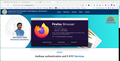secure connectin failed error code SSL_ERROR_RX_RECORD_TOO_LONG
Secure Connection Failed
An error occurred during a connection to aadhaar.jharkhand.gov.in:8055. SSL received a record that exceeded the maximum permissible length.
Error code: SSL_ERROR_RX_RECORD_TOO_LONG
The page you are trying to view cannot be shown because the authenticity of the received data could not be verified. Please contact the website owners to inform them of this problem.
Learn more…
Tüm Yanıtlar (2)
My 1st attempt showed a Apache Tomcat page, but I was able to get to the site after clearing my browser cache and dns. see screenshot What security software are you running? Did you try clearing your browser cache? What happens with Firefox in Safe Mode? https://support.mozilla.org/en-US/kb/diagnose-firefox-issues-using-troubleshoot-mode#w_how-to-start-firefox-in-4troubleshoot-modesf5safe-modesf
Are you using a proxy or VPN?
You can check the connection settings.
- Settings -> General -> Network: Connection -> Settings
If you do not need to use a proxy to connect to internet, select "No Proxy" if "Use the system proxy settings" or one of the others do not work properly.
See "Firefox connection settings":
- https://support.mozilla.org/en-US/kb/websites-dont-load-troubleshoot-and-fix-errors
- https://support.mozilla.org/en-US/kb/firefox-cant-load-websites-other-browsers-can
- https://support.mozilla.org/en-US/kb/firefox-and-other-browsers-cant-load-websites
This issue can be caused by corrupted cookies or blocked cookies.
- check the permissions for the domain in the currently selected tab in "Tools -> Page Info -> Permissions"
Clear the Cache and remove the Cookies for websites that cause problems via the "3-bar" Firefox menu button (Settings).
"Remove the Cookies" for websites that cause problems:
- Settings -> Privacy & Security
Cookies and Site Data: "Manage Data"
"Clear the Cache":
- Settings -> Privacy & Security
Cookies and Site Data -> Clear Data -> [X] Cached Web Content -> Clear