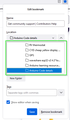Options for bookmark dialog pop-up window - its too small
Hello - I love and always recommend firefox, thank you!
One small aspect that I frequently struggle with is the small size of the bookmarks dialog pop-up window. When adding or editing a bookmark, the window only shows a very small view of the folders which makes it hard to navigate to the folder I want to place the bookmark in.
I have search extensively for extensions and settings which could provide a larger visualization, so that more of the folder browser could be seen at once, but not found any options.
Can the mozilla team suggest any work around for this, or submit this as a request to increase the size of the viewable folder tree when adding a bookmark?
Tüm Yanıtlar (1)
You can modify height and width of this panel by using CSS code in userChrome.css.
Add CSS code to the userChrome.css file in the chrome folder in the Firefox profile folder.
#editBMPanel_folderTree {min-height:20em !important; min-width:27em !important}
It is not that difficult to create userChrome.css if you have never used it.
The first step is to open the "Help -> Troubleshooting Information" page and find the button to access the profile folder with the random name (xxxxxxxx.default-release).
You can find the button to go to the profile folder under the "Application Basics" section as "Profile Folder -> Open Folder". If you click this button then you open the profile folder in the Windows File Explorer. You need to create a folder with the name chrome in the profile folder with the random name (name is all lowercase). In the chrome folder you need to create a plain text file with the name userChrome.css (name is case sensitive). In this userChrome.css text file you paste the text posted. On Mac you can use the TextEdit utility to create the userChrome.css file as a plain text file.
In Windows saving the file is usually the only time things get more complicated because Windows can silently add a .txt or .css file extension and you end up with a file like userChrome.css.txt or userChrome.css.css. To avoid this, you need to make sure to select "All files" in the "Save File" dialog in the text editor.
You need to close (Quit/Exit) and restart Firefox when you create or modify the userChrome.css file.
More info about userChrome.css/userContent.css in case you are not familiar:
- https://www.userchrome.org/what-is-userchrome-css.html
- https://www.userchrome.org/how-create-userchrome-css.html
- https://www.userchrome.org/firefox-changes-userchrome-css.html
You need to set this pref to true in about:config to enable userChrome.css and userContent.css in Firefox 69+.
- about:config => toolkit.legacyUserProfileCustomizations.stylesheets => true
- https://support.mozilla.org/en-US/kb/about-config-editor-firefox