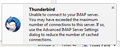Thunderbird does not accept the username and password, an error that the username and password are not correct
Has something changed in the past few days? TB just started not recognizing my username and password for my GoDaddy hosted domain email account. I have that account set up as IMAP, and I have another Comcast email account in TB set up as POP3.
The POP3 account works fine. But my IMAP account doesn't want to work I can access my GoDaddy account via Workspace login, my tablet, and my android phone. I've seen threads referring to gmail, but this is NOT a gmail account.
Has anyone else seen this?
Thanks, Gene ...
Усі відповіді (3)
I have been seeing this too since last week. We have about 30 computers in the office using thunderbird and (unfortunately) godaddy email servers. The 2 computers that use outlook have had no issues but the thunderbird installations have intermittent errors logging in. I have spoken to Godaddy and they say there have been no issues on their end, it is likely a thunderbird problem. It must be related to the update released last week?
I believe a workaround is to edit the settings for each account in thunderbird and disable SSL for the incoming and outgoing server settings.
I tried that a little while ago on a few computers and it seems to be working, however I do not like having zero security. Would be nice if Mozilla addressed this issue. (Or if godaddy updated their servers to be more future compatible). Whichever it is.
Змінено
Checked back to see if anyone has responded. Seems like only two of us thus far.
Pretty frustrating because I am still having this problem. Going to an un-secure protocol is not an option that I wish to pursue. I'm going to have to find another email client.
I noticed that I've been getting the error message in the picture. I did as it said, and it is working today. Since this has been an intermittent problem, I won't say this is resolved yet. I'll give it a few days.
The error message you show is almost always concurrent with a apple device which is also set to get mail. if your using a phone or tablet to get mail as well. Turn it off and see if the error goes away. The IMAP protocol allows multiple concurrent logins to a mail account. Apple product just keeps adding another one until all connections are used up. It makes the product look better as it gets mail faster. The down side is it leaves no space for others.
Thunderbird also uses multiple connections, this is limited y default to 5. If your provider limits the number of connections to say 2 and you have Thunderbird retrieving mail from the account on two machines. Thunderbird can cause the error by exceeding 2 attempted connections.
Thunderbird's multiple connection limits are set through by right clicking the account in the folder pane, selecting Settings. Then select server settings for the account. Follow this by selecting the advanced button.