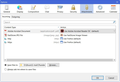W10 Content Action OK in English version not in French Version no way to set content action.
I run Thunderbird in English under W10. Here Attachment content types are correctly linked to Action. I see the correct linkages in the English version that appear to be the W10 defaults which I want in the French version. In the French version there is no way to set the correct links from Content Type to Action. So, for example, receiving .jpg attachments these are not linked to correct action ie open photo
Усі відповіді (1)
Nobody else has tried to help you, so I will try. I have hesitated to try before now, though, because I'm not going to install a french version of Thunderbird to test things.
Try this: Thunderbird menu: Tools: Options: Attachments section: Incoming tab (If you cannot see the Thunderbird menu, press the Alt key or F10 key on your keyboard to show the menu) You see the window I show in my screenshot below.
Remove/delete the entries for the problem types (select them, then press the delete button on the keyboard).
Quit Thunderbird, then start it.
The first time you try to open one of those attachments, you should be prompted to choose the program you want to open it with.