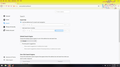Settings changing from 64.0 to 65.0
When my browser updated from 64.0 to 65.0, things got .... changed, even though I never touched my settings.
First: custom theme has to reload, every time I open firefox. Every single time. Second: Even though I have everything search related turned off, I keep getting the search bar below the address bar (where the bookmarks toolbar is). Third: what is this "content blocking"? I don't even have any idea how to set this....
Усі відповіді (10)
I also...reset firefox. Same issue.
I also...did a complete reinstall: not just of firefox but of windows 10. Still the same issues.
This article has more info on managing this feature: Tracking Protection {web link}
lightsenshi23 said
things got .... changed
Mozilla, for reasons none of us understand, keeps making changes in how the browser works. Removing some options, adding new ones.
If you want to leave feedback for Firefox developers, you can go to the Firefox Help menu and select Submit Feedback... or use this link. Your feedback gets collected by a team of people who read it and gather data about the most common issues.
I guess if it doesn't change back, or otherwise get readjusted to not be so obnoxious....I'll be looking for a new browser.
Can you attach a screenshot that shows the search bar?
- https://support.mozilla.org/en-US/kb/how-do-i-create-screenshot-my-problem
- use a compressed image type like PNG or JPG to save the screenshot
If you do not keep the theme then there might be a problem with the preferences (prefs.js file in the profile folder).
There is software like Advanced SystemCare with its Surfing Protection feature that can protect files in the Firefox profile folder against changes. If you have such software then check the settings or uninstall this software.
As requested.
You can use code in userChrome.css remove all suggestions from the address bar drop down list. Add code to the userChrome.css file below the default @namespace line.
- http://kb.mozillazine.org/userChrome.css
- https://www.userchrome.org/how-create-userchrome-css.html
- https://www.userchrome.org/what-is-userchrome-css.html
@namespace url("http://www.mozilla.org/keymaster/gatekeeper/there.is.only.xul"); /* only needed once */
/* remove all items from the urlbar drop down */
#PopupAutoCompleteRichResult {display:none !important;}
It is not that difficult to create userChrome.css if you have never used it.
The first step is to open the "Help -> Troubleshooting Information" page and find the button to access the profile folder.
You can find this button under the "Application Basics" section as "Profile Folder -> Open Folder". If you click this button then you open the profile folder in the Windows File Explorer. You need to create a folder with the name chrome in this folder (name is all lowercase). In the chrome folder you need to create a text file with the name userChrome.css (name is case sensitive). In this userChrome.css text file you paste the text posted.
In Windows saving the file is usually the only time things get more complicated because Windows can silently add a .txt file extension and you end up with a file named userChrome.css.txt. To avoid this you need to make sure to select "All files" in the dialog to save the file in the text editor using "Save File as".
You need to close and restart Firefox when you create or modify the userChrome.css file.
Wait...I have to try and manually fix what I didn't screw up in the first place?
Not helpful.
So...it's one of those "live with it" things, then.
Might have to go find a new browser, which is sad because I've been using firefox just about since it was first released.
First off remove all "userChrome.css" edits and see what happens. This would be the first thing to do to resolve where the problem is coming from.