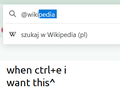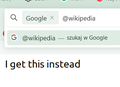URL bar shortcut behaviour
I need to constantly jump between google search and wikipedia and i hate using the mouse. Normaly when you click the url bar you can type "@wikipedia" or "@google" to change the search engine to wiki, while typing anything else will prompt a google search. BUT when you use the shortcut "ctrl + e" or "ctrl + k" a box appears in front of the url bar with "Google", just like it would whe you typed "@google". This actually blocks "@wikipedia" from being registered making the whole feature almost useless and forcing me to invent workarounds to things that should be VERY simple in a browser. Any ideas how to fix this?
Обране рішення
I have several thoughts.
First, you don't need to use Ctrl+E or Ctrl+K to move the cursor to the address bar. You can use any of the following which don't select your default search engine:
- Ctrl+L
- Alt+D
- F6
Second, if you do use Ctrl+E or Ctrl+K, pressing the Backspace key once should cancel the selection. Sometimes it doesn't work until I click out of the bar and try a second time. ???
Third, if you tend to search short phrases or have a lot of extra room on your main toolbar, you could add the classic short search bar. When that bar is displayed, Ctrl+E and Ctrl+K set the focus to that bar instead of the address bar. More info: Add the Search bar to your Firefox toolbar.
Finally, If you keep Google as your default search engine and move Wikipedia to the top position in the Search Shortcuts box on the Settings page, you can more easily switch between them in the address bar using Alt+Down arrow and Alt+Up arrow.
Читати цю відповідь у контексті 👍 1Усі відповіді (1)
Вибране рішення
I have several thoughts.
First, you don't need to use Ctrl+E or Ctrl+K to move the cursor to the address bar. You can use any of the following which don't select your default search engine:
- Ctrl+L
- Alt+D
- F6
Second, if you do use Ctrl+E or Ctrl+K, pressing the Backspace key once should cancel the selection. Sometimes it doesn't work until I click out of the bar and try a second time. ???
Third, if you tend to search short phrases or have a lot of extra room on your main toolbar, you could add the classic short search bar. When that bar is displayed, Ctrl+E and Ctrl+K set the focus to that bar instead of the address bar. More info: Add the Search bar to your Firefox toolbar.
Finally, If you keep Google as your default search engine and move Wikipedia to the top position in the Search Shortcuts box on the Settings page, you can more easily switch between them in the address bar using Alt+Down arrow and Alt+Up arrow.