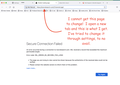When I open a new tab, a weird site pops up and I cannot remove or change it.
When I open a new tab, a weird site pops up and I cannot remove or change it. I've went into setting and it's not saving. Please advise!
Усі відповіді (2)
Hello,
It seems that your homepage was hijacked by an add-on. Instructions to fix this issue follow.
If your home page, New Tab page, or search settings have been set by an add-on, you can do the following to change them back to your preferred settings:
Home Page or New Tab page
- Type about:preferences in your address bar.
- Click Home on the left panel.
- Under New Windows and Tabs, click Disable Extension if an add-on is shown as controlling your home page or New Tab page.
- Choose your desired home page or New Tab page by clicking the drop-down menu next to Home page and new windows and New tabs.
To learn more, see An extension changed my New Tab page or home page.
Search settings
- Type about:preferences in your address bar.
- Click Search on the left panel.
- Choose a default search engine and any other preferred search settings.
To learn more, see Change your default search settings in Firefox - Default search engine.
It's an additional step, but it's also a good idea to root out unwanted add-ons in case they are changing anything else. Here's how:
Open the Add-ons page. Either:
- Command+Shift+a (Windows: Ctrl+Shift+a)
- "3-bar" menu button (or Tools menu) > Add-ons
- type or paste about:addons in the address bar and press Enter/Return
In the left column of the Add-ons page, click Extensions. On the right side, find the "Manage Your Extensions" heading.
If there is at least one extension before the next heading -- "Recommended Extensions" -- please continue:
Then cast a critical eye over the list below that heading. Any extensions Firefox installs for built-in features are hidden from this page, so everything listed here is your choice (and your responsibility) to manage. Anything that mentions the new tab, search, or privacy, or looks suspicious, or that you just do not remember installing or why? If in doubt, disable (or remove). For your privacy and security, don't let mystery programs linger here.
Any improvement?
If your Add-ons page is blank or is blocked, you can restart Firefox in its Safe Mode to do the above review:
In its Safe Mode, Firefox temporarily deactivates extensions, hardware acceleration, and some other advanced features to bypass issues that can cause problems with pages.
If Firefox is running:
You can restart Firefox in Safe/Troubleshoot Mode using either:
- "3-bar" menu button > Help > Troubleshoot Mode... (before Fx88: Restart with Add-ons Disabled)
- (menu bar) Help menu > Troubleshoot Mode... (before Fx88: Restart with Add-ons Disabled)
and OK the restart. A small dialog should appear. Click the Open button (before Fx88: "Start in Safe Mode" button).
If Firefox is not running:
Hold down the option/alt key when starting Firefox. (On Windows, hold down the Shift key instead of the option/alt key.) A small dialog should appear. Click the Open button (before Fx88: "Start in Safe Mode" button).
Note: Don't use the Refresh without first reviewing this article to understand what will be deleted: Refresh Firefox - reset add-ons and settings.
Can you regain control of your new tab?