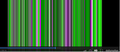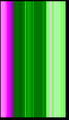See if there are updates for your graphics drivers
https://support.mozilla.org/en-US/kb/upgrade-graphics-drivers-use-hardware-acceleration
Some problems with Flash video playback can be resolved by disabling hardware acceleration in your Flash Player settings. (See this article for more information on using the Flash plugin in Firefox).
To disable hardware acceleration in Flash Player:
- Go to this Adobe Flash Player Help page.
- Right-click on the Flash Player logo on that page.
- Click on Settings in the context menu. The Adobe Flash Player Settings screen will open.
- Click on the icon at the bottom-left of the Adobe Flash Player Settings window to open the Display panel.
The image "fpSettings1.PNG" does not exist.
- Remove the check mark from Enable hardware acceleration.
- Click Close to close the Adobe Flash Player Settings Window.
- Restart Firefox.
This Flash Player Help - Display Settings page has more information on Flash Player hardware acceleration, if you're interested.
Does this solve the problem? Let us know.
Try disabling graphics hardware acceleration in Firefox. Since this feature was added to Firefox it has gradually improved but there are still a few glitches.
You will need to restart Firefox for this to take effect so save all work first (e.g., mail you are composing, online documents you're editing, etc.,) and then perform these steps:
In Firefox 54 and below:
- Click the menu button
 and select Options (Windows) or Preferences (Mac, Linux).
and select Options (Windows) or Preferences (Mac, Linux).
- Select the Advanced panel and the General tab.
- Uncheck Use hardware acceleration when available.
- Close Firefox completely and then restart Firefox to see if the problem persists.
In Firefox 55 and above:
- Click the menu button
 and select Options (Windows) or Preferences (Mac, Linux).
and select Options (Windows) or Preferences (Mac, Linux).
- Select the General panel.
- Under Performance, uncheck Use recommended performance settings. Additional settings will be displayed.

- Uncheck Use hardware acceleration when available.
- Close Firefox completely and then restart Firefox to see if the problem persists.
Did this fix your problems? Please report back to us!
If the problem is resolved, you should check for updates for your graphics driver by following the steps mentioned in these Knowledge base articles:
Thank you.
See if there are updates for your graphics drivers
https://support.mozilla.org/en-US/kb/upgrade-graphics-drivers-use-hardware-acceleration
--------------
Some problems with Flash video playback can be resolved by disabling hardware acceleration in your Flash Player settings. (See [[Flash Plugin - Keep it up to date and troubleshoot problems|this article]] for more information on using the Flash plugin in Firefox).
To disable hardware acceleration in Flash Player:
#Go to this [http://helpx.adobe.com/flash-player/kb/video-playback-issues.html#main_Solve_video_playback_issues Adobe Flash Player Help page].
#Right-click on the Flash Player logo on that page.
#Click on '''Settings''' in the context menu. The Adobe Flash Player Settings screen will open.
# Click on the icon at the bottom-left of the Adobe Flash Player Settings window to open the Display panel. <br/> <br/>[[Image:fpSettings1.PNG]] <br/>
# Remove the check mark from '''Enable hardware acceleration'''.
# Click '''Close''' to close the Adobe Flash Player Settings Window.
# Restart Firefox.
This [http://www.adobe.com/support/documentation/en/flashplayer/help/help01.html Flash Player Help - Display Settings page] has more information on Flash Player hardware acceleration, if you're interested.
Does this solve the problem? Let us know.
-----------------
Try disabling graphics hardware acceleration in Firefox. Since this feature was added to Firefox it has gradually improved but there are still a few glitches.
You will need to restart Firefox for this to take effect so save all work first (e.g., mail you are composing, online documents you're editing, etc.,) and then perform these steps:
'''In Firefox 54 and below:'''
# Click the menu button [[Image:New Fx Menu]] and select ''Options'' (Windows) or ''Preferences'' (Mac, Linux).
# Select the ''Advanced'' panel and the ''General'' tab.
# Uncheck '''Use hardware acceleration when available'''.
# Close Firefox completely and then restart Firefox to see if the problem persists.
'''In Firefox 55 and above''':
# Click the menu button [[Image:New Fx Menu]] and select ''Options'' (Windows) or ''Preferences'' (Mac, Linux).
# Select the ''General'' panel.
# Under '''Performance''', uncheck ''Use recommended performance settings''. Additional settings will be displayed.
#;[[Image:Fx55Performance-disableHWA|width=500]]
# Uncheck '''Use hardware acceleration when available'''.
# Close Firefox completely and then restart Firefox to see if the problem persists.
Did this fix your problems? Please report back to us!
If the problem is resolved, you should check for updates for your graphics driver by following the steps mentioned in these Knowledge base articles:
* [[Troubleshoot extensions, themes and hardware acceleration issues to solve common Firefox problems#w_turn-off-hardware-acceleration]]
* [[Upgrade your graphics drivers to use hardware acceleration and WebGL]]
Thank you.

 and select Options (Windows) or Preferences (Mac, Linux).
and select Options (Windows) or Preferences (Mac, Linux).
 and select Options (Windows) or Preferences (Mac, Linux).
and select Options (Windows) or Preferences (Mac, Linux).