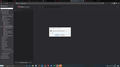Primary Password
I got a new computer and tried to sign into Firefox. I was able to do so but, when I go to see my passwords Firefox wants a "Primary Password". I was able to sign into Firefox and sync to get my bookmarks but, I cannot get my logins and passwords. Firefox keeps asking for "Primary Password", nothing works. My account email is on the 3 line Firefox start menu. Any help appreciated.
تمام جوابات (1)
If you are using AVG or ESET Internet Security, it needs a certificate from you and might be causing Firefox to request for a Primary Password from you when you start Firefox every time.
To resolve this problem, you must first deactivate your Primary Password and then reactivate it:
1) Click the menu button -> Select Options.
2) Select Privacy & Security -> Scroll down -> Select Logins and Passwords Section.
3) Uncheck the box beside the Use a Primary Password -> Enter the current password.
4) Click Remove -> Click OK -> Appear a dialog to confirm it has removed the Primary Password.
5) Close Firefox.
6) Repeat Step 1 & Step 2.
7) Select the checkbox beside the Use a Primary Password to reactivate it -> Enter a new password ( You can use your previous password or a new one also can).
8) Close Firefox.
- It should not request for a Primary Password from you when you start Firefox later unless it is needed.
You can see also: ~ Forgotten your Primary Password -> Link (https://support.mozilla.org/en-US/kb/reset-your-primary-password-if-youve-forgotten-it).
~ More information on the Primary Password -> Link (https://support.mozilla.org/en-US/kb/use-primary-password-protect-stored-logins).