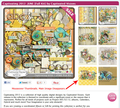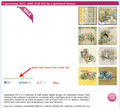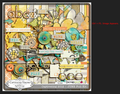Cannot display image after jquery hover/image swap..?
Since upgrading to Firefox 13.0, once you hover over the thumbnails a few times.. the original/main image disappears and when I click on the link which has replaced the image, I get an error: The image cannot be displayed because it contains errors.
However, if I go to the page, open the image in a new tab *before* I start hovering over the thumbnails--the image appears just fine. Then I can hover over the thumbnails, the main image disappears and then I click on the link.. and I get the error.
I have examined both image paths and everything is exactly the same.
This happens on my Mac and Windows machine, but only in Firefox 13.0.
I have followed all the instructions found here: http://kb.mozillazine.org/Images_or_animations_do_not_load with no luck.
Does anyone have any other suggestions?
Note: The url provided is just an example--I am able to get it to error out on other product pages--however, it isn't *always* the main image that errors out... sometimes it is one of the thumbnail images. But each time, those images *have* loaded at least once before they error out.
تمام جوابات (12)
Hi,
Please check if this happens in a new profile. If the new profile is okay, you can do a Reset Firefox on the old profile via Help > Troubleshooting Information.
Here is a screenshot of the 'aftermath'... and the URL is: http://scraporchard.com/market/Captivating-2012-JUNE-Full-digital-scrapbook-Kit.html
Once I click on the broken image link (as indicated in the screenshot) the image error page loads; but if I hit ctrl+F5 (to clear my cache) the image appears.
I already Reset Firefox per https://support.mozilla.org/en-US/kb/reset-firefox-easily-fix-most-problems--is making a new profile different?
Also, not sure it matters, but this bug occurs for me at home, at work (on two different computers) and several other people associated with the website.
Works here with both hover and clicking the image to get a lightbox type pop-up.
You should only left click such JavaScript links.
Clear the cache and the cookies from sites that cause problems.
"Clear the Cache":
- Tools > Options > Advanced > Network > Offline Storage (Cache): "Clear Now"
"Remove Cookies" from sites causing problems:
- Tools > Options > Privacy > Cookies: "Show Cookies"
cor-el کی جانب سے
Please see this.
The "The image cannot be displayed because it contains errors" message is shown as a place holder and is replaced by the actual image once it has been downloaded and uncompressed.
Are there any error messages in the "Firefox/Tools > Web Developer > Error Console" related to this issue?
Thank you for the suggestions!
I would like to give a detailed list of everything I tried:
- Bulleted list item Confirmed "Load images automatically" and "Enable JavaScript" are both checked (both are checked by default) and that there are no exceptions.
- Bulleted list item Clear cache
- Bulleted list item Clear cookies
- Bulleted list item Reset Firefox
Does anyone have any further suggestions I can try? Thank you in advance.
This is the error from the Error Console:
Timestamp: 6/8/2012 11:23:32 AM Error: Image corrupt or truncated: http://scraporchard.com/market/images/P/cvisions_capt2012_june_kit-01.jpg Source File: http://scraporchard.com/market/images/P/cvisions_capt2012_june_kit-01.jpg Line: 0
Can you open the image in a tab via a copy and paste in the location bar?
Do you have any Ad-blocking extensions or software running on the computer?
Do you have a firewall that can block images?
Once it errors out, if I copy/paste or open the image in a tab I get the error message--until I clear my cache or hit Ctrl+F5 then the image appears.. but it will still error out again if I go back to the page and start mousing over the thumbnails.
I don't understand, because the images loads just fine the first time--and then errors out?!
No, no firewalls, no ad blocking. :(
Try to reset all network.http prefs on the about:config page to the default values if you've ever made any changes.
Type about:config in the location (address) bar to open the about:config page and press the "Enter" key, just like you type the URL of a website to open a website.
If you see a warning then you can confirm that you want to access the about:config page.
- Use the Search bar at the top of the about:config page to locate preferences more easily
- Preferences that have been modified show as bold (user set)
- Preferences can be reset to the default via the right-click context menu if they are user set
- Preferences can be changed via the right-click context menu: Modify (String or Integer) or Toggle (Boolean) or by double-clicking the line with the pref
- Preferences can be created via the right-click context menu: New -> String, Integer, Boolean
If that didn't help then try to reset all preferences.
We have the exact same issue. What we noticed is if we go into about:config,
1) Type in "cache" in the search box 2) Locate "network.http.use-cache" 3) Double click on it to turn off cache in Firefox
The above solves our problem. But obviously... we can't not use cache in Firefox for the long run... so still need a permanent solution...