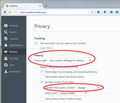Why has the block all tracking cookies option been removed?
There used to be an option to block all tracking cookies. It no longer seems to be available, only the please do not track option. The option to prevent all tracking cookies without my specifically allowing them needs to be brought back. This seems to be the new trend across all browsers and is unacceptable.
Tất cả các câu trả lời (7)
hello, this setting has not been removed in firefox - please refer to Third-party cookies and Firefox tracking protection
You can allow third-party cookies only from visited domains.
- Tools > Options > Privacy > Firefox will: "Use custom settings for history"
You can set the network.cookie.thirdparty.sessionOnly pref to true on the about:config page to make third-party cookies behave as session cookies that expire when you close Firefox.
If you were used to seeing an option that specifically used the phrase "tracking cookies" then that probably was added by an extension. Firefox's built-in options have always just referred to cookies and third party cookies, since there really is no way to know what they are used for.
The "Do Not Track" option does not block cookies, it simply sets a flag informing websites of your preference (which may or may not have any actual effect).
Ok, I seen to have misstated my question. I know I had it set to block all third party cookies, but this new version seems to have turned that off. I thought I found it the other day (I really hate the changes with this version, a major step backwards in my view) but cannot find it today so maybe that was in google chrome, which I have been having to use to watch videos since updating to firefox 38.0.5.
My question should have been, where is the block all third party cookies now?
This is still in Privacy options, as noted in the above-referenced support article:
"3-bar" menu button (or Tools menu) > Options > Privacy
I have attached a screenshot for reference.
As you probably know, some sites will not work correctly if you block third party cookies.
If you change any settings, but they don't stay the way you set them,
https://support.mozilla.org/en-US/kb/how-to-fix-preferences-wont-save
You can allow third-party cookies only from visited domains.
- Tools > Options > Privacy > Firefox will: "Use custom settings for history"
You can set the network.cookie.thirdparty.sessionOnly pref to true on the about:config page to make third-party cookies behave as session cookies that expire when you close Firefox.
You can open the about:config page via the location/address bar. You can accept the warning and click "I'll be careful" to continue.