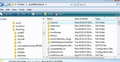How do I make default font start and stay bold while composing?
When first setting my default language in Thunderbird, there was no option to select Bold for composing. I have to start composing in light plain text first, then highlight and make Bold, and that's no guarantee that when I edit the text will stay Bold.
Tools > Options > Composition
I would like Bold to be the DEFAULT composition setting. [Old eyes, I can read Bold easier.]
In the Internet Dark Ages of Office 2000 Professional I made Bold the default setting in both Outlook Express and Microsoft Outlook, as well as Office Writer; it was all Bold from the get-go and stayed Bold unless I manually highlighted and changed it, or sections of whatever I was writing. Not so with Thunderbird.
This non-bold composition in Thunderbird has been bugging me for years. [IT? Programmers? I don't know their job title.] Please ask the appropriate staff personnel to make a way for Thunderbird users to enable Bold as the Default composition setting.
Thank you.
Tất cả các câu trả lời (10)
Hello, in my pc if I hit the Bold button before I start writing anything it remains bold... Have you tried this?
Thank you, yes, that was the first thing I tried. Sometimes it works, sometimes not.
I appreciate your response.
I wanted to suggest that inflicting Bold type on all your correspondents is a bit cruel, and actually unnecessary. However...
Ideally, you'd set up your computer to suit your vision needs, i.e. bold text, or large text at least, everywhere, and hopefully Thunderbird would just use the default fonts and you'd not have to do anything special.
What I wanted to suggest is that you might be able to set Thunderbird to display using bold fonts, for your own comfort, but you needn't actually send bold out to other folk. In principle, we can set a display font or fonts which are quite separate from the fonts referred to when composing a message. This also has the effect of overriding the fonts others use to write to you, so all their pale spidery small text can be boosted up to a size and typeface that suits you.
Unfortunately, when I look at the display fonts option in Thunderbird, it doesn't offer the bold variants. And there are other tricks, using settings files to influence fonts. I can get Thunderbird's GUI (Menus, toobars etc) all in bold quite easily this way, but it doesn't seem to want to extend to message text.
We can help you set all your messages to be displayed in large type, and we can help you set a preferred typeface, ignoring what your sender used. But I haven't yet found a way to help you compose with a bold font, other than what you're doing already.
Được chỉnh sửa bởi Zenos vào
Thank you, Zenos. :-)
- -D ? "Inflict?" I'm not using caps lock, just bold type face. :-D
IIRC, people on the receiving end can set their incoming email options for plain or html, and that means it doesn't much matter if I use bold or plain text on my end. They'll receive text in their preferred default style. I haven't found a way to receive default incoming bold Times New Roman (I'm old style, have 60 years of avid reading behind me, so serif fonts are easier for me to read). Very frustrating since I had over 7300 fonts on the first PC I owned and love artistic fonts, but no matter what I used, if someone on the receiving end didn't have the same fonts, they got plain Ariel text. That crushed my artistic sensibilities when I found that out.
OTOH, I can read and transcribe handwriting from 4-500 years ago in four languages, some even with Gothic penmanship, so there's that. I feel sorry for kids nowadays who aren't even learning cursive. For all intents and purposes, they're illiterate and couldn't do genealogy (or other historical) research reading copies of original documents (as I was just doing on a web site in a different country before I checked my email today). If I'm still around when my great-grandchild (due next month) is old enough to learn to print and write, I will be teaching her/him to write proper cursive. :-)
- -) Thanks again; I appreciate your response.
You could try the following: Use a font that naturally appears as bold.
Tools > Options > Display > formatting tab This will effect both messages displayed in the Message Pane and in the 'Write' compose window. The settings are not sent, so they do not affect how your messages appear to recipients. It only effects what you see. Choose to change this in preference to 'Composition' if you do not mind it effecting some emails you receive.
Set default font to eg: Arial rounded MT click on OK
Tools > Options > Composition > General tab This will effect only messages you compose, but can affect how messages are sent. So the font you selected will be written in the html code.
Set default font to eg: Arial rounded MT click on OK
Thank you for responding, Toad-Hall. :-)
I don't have Arial rounded MT in my fonts file. I avoid or delete Arial and Sans Serif fonts whenever possible. I learned how to read 63 years ago and never got over my love of Times or Times New Roman fonts found in books. With various fancy fonts, I used to make personalized graphics for the home page of my genealogy web site, although the information itself is in Times New Roman.
I also have a tear in the retina of my left eye, it's becoming worse with age, which is why reading and composing in Bold is so much easier (and of course there's also the astigmatism and near-sightedness to deal with). It doesn't help that laptop screens (LCD?) are harder on the eyes than old CRT screens.
Tools > Options > Display > Formatting
I set that menu selection on Times New Roman 12 pt font immediately after I downloaded the first Thunderbird email program years ago.
If I display "quoted plain text messages" the default is set to Bold (or so the menu says; I don't think I've ever had occasion to use it - or, at least I don't remember anything like that happening automatically).
Tools > Options > Display > Composition
HTML Font is Times New Roman, size medium (I'd select 12 if it were in numbers). This is the part on Thunderbird's menu where I would like to set the Default Font to Bold so it would start and stay bold.
If Thunderbird had the option, I'd be able to select Bold (like I could in Office 2000 Professional in Microsoft Outlook and Outlook Express - I had both email programs on that PC, and IIRC I also set the Bold default in the same menu on the Office program for writing letters, making a web page).
But..., I'm not a programmer (or whatever job title it takes to make these things happen), so I don't know how to make that menu choice.
- -) Thank you, again!
Hello Nonny, I don't know if you like this solution but you can try:
Open the composer, click on the first line and then click on the menu bar "Insert --> HTML"
then in the popup window paste this code:
<Span style="Font-face:Times; font-size:12; Font-weight: Bold;"><br><br></Span>
See how that works for you and let me know... :-)
If you don't want to do that every time then we actually have the same problem. I posted my question in this forum :-)
But You can try this:
Create a Signature: Tools - Account Settings - Click on the name of your account
Click the checkbox "Use HTML" and paste on the signature area the same code as in my previous reply...
Now every time you will have BOLD Times 12 and your problem is almost solved :-). But Only from the second line of the composer. You will have to have ALWAYS an empty first line in all your messages...
I hope that helps... Cheers!
Được chỉnh sửa bởi Oceanborn vào
Another option.
I think it may be worth trying the following.
This will effect the 'Message Pane' when reading emails. It will also effect the 'Write' window content area. I have also discovered it effects some tabs such as 'Add-ons Manager' and 'Troubleshooting Information., but if it improves your general reading/writing then bold in some tabs may not be a bad thing for you.
As you have already set 'Times New Roman', there is no need to repeat it. the additional code will change font to bold and set the size. Try it and see how you get on.
Make Hidden files and folder visible: Info for various Operating Systems.
In Thunderbird:
- Help > Troubleshooting Information
- click on 'show folder' button
- a new window opens showing your Profile folder.
- Close Thunderbird now - this is important.
- Create new folder and call it chrome note the spelling - use a lower case 'c' It should be in the same place as the 'Mail' folder.
see image below showing location.
- open Notepad: usually located under All Programs > Accessories > Notepad Copy everything between lines below and paste it into the Notepad document.
- Save the document as filename userContent.css in the chrome folder. Note the spelling all lower case except for the 'C'.
/*Makes Write compose bold, message pane, & some tabs*/
*{
font-weight: bold !important;
font-size: 12px !important;
}
Restart Thunderbird. check font sizes in Message Pane and Write window content area.
Very elegant solution. Thank you very much. I was wondering about a similar thing .. By using the css file, one can expand as desired. For instance adding another line will expand the choice of colors to any color. The default options limit you to just a few colors, unless you want to change the font color each time you write a new message:
- {
color: #444444 !important; /*just an example for a gray color font*/ font-weight: bold !important; font-size: 12px !important; }