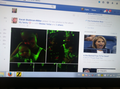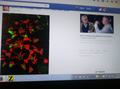FB and email photo images are showing only in black, green and red.
Most, but not all thumbnails are fine but photos shared on FB or through emails show up as black, strong green, and strong red.
Tất cả các câu trả lời (4)
You can try to disable hardware acceleration in Firefox.
- Tools > Options > Advanced > General > Browsing: "Use hardware acceleration when available"
You need to close and restart Firefox after toggling this setting.
You can check if there is an update for your graphics display driver and check for hardware acceleration related issues.
This can be caused by a problem with the color profile for your display monitor or color profiles embedded in images. Try to disable color management to test if it is caused by a problem with color management. You can set the gfx.color_management.mode pref to 0 on the about:config page to disable Color Management. You need to close and restart Firefox to make the change effective. See:
I solved the photo problem by switching to internet explorer - none of the suggested solutions by cor-el were effective. Thanks anyway. See attached for examples of the problem I had on firefox.
What kind of images are this (GIF, JPG, PNG)?
Can you post a link to a publicly accessible page or a link to an image (i.e. no authentication or signing on required)?
Try a clean reinstall and delete the Firefox program folder before (re)installing a fresh copy of the current Firefox release.
- Download the Firefox installer and save the file to the desktop
https://www.mozilla.org/en-US/firefox/all/
If possible uninstall your current Firefox version to cleanup the Windows registry and settings in security software.
- Do NOT remove "personal data" when you uninstall your current Firefox version, because this will remove all profile folders and you lose personal data like bookmarks and passwords including data in profiles created by other Firefox versions.
Remove the Firefox program folder before installing that newly downloaded copy of the Firefox installer.
- (32 bit Windows) "C:\Program Files\Mozilla Firefox\"
- (64 bit Windows) "C:\Program Files (x86)\Mozilla Firefox\"
- It is important to delete the Firefox program folder to remove all the files and make sure that there are no problems with files that were leftover after uninstalling.
- http://kb.mozillazine.org/Uninstalling_Firefox
Your bookmarks and other personal data are stored in the Firefox profile folder and won't be affected by an uninstall and (re)install, but make sure NOT to remove personal data when you uninstall Firefox as that will remove all Firefox profile folders and you lose your personal data.
If you keep having problems then create a new profile.