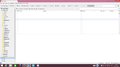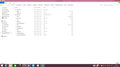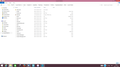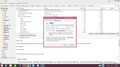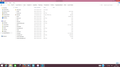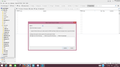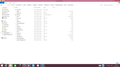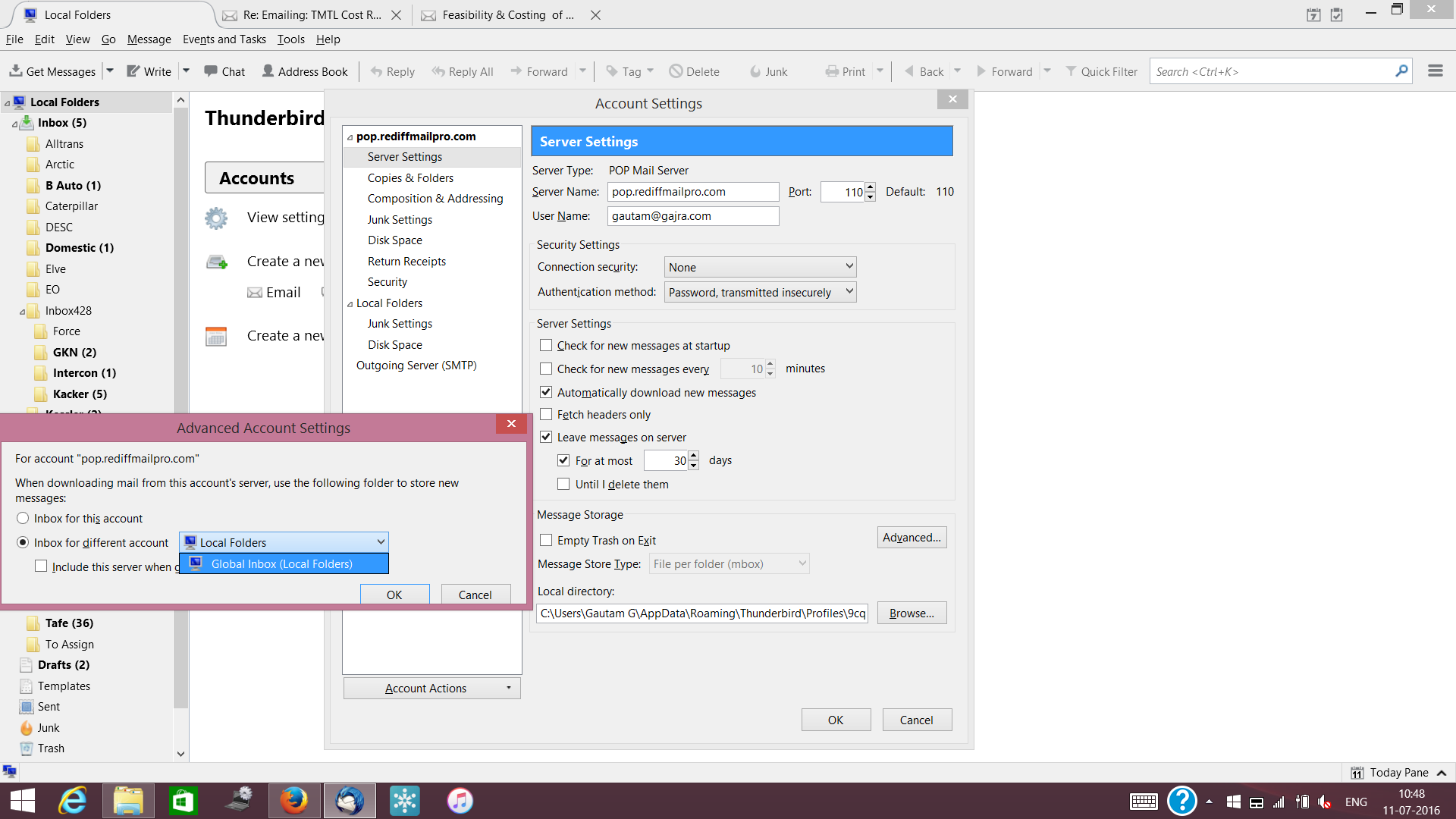emails in sent folder do not show
I have just upgraded to 41.1.1 Thunderbird, and I can no longer see any emails in my sent folder. I had a large number of emails prior to upgrade but not a single email is visible.
Tất cả các câu trả lời (20)
right click the folder, select properties from the menu and then the repair button.
It does not work. I do not get an option after selecting properties for repair.
The repair option only shows up for the sub-folders in my Inbox but not the sent folder.
using the unified view of folders perhaps? in which case the sent folder also has sub folders?
I do not understand what unified view means. I have sub-folders in my Inbox, and both the emails in my inbox and the sub-folders show up.
However, the emails in my sent folder do not show up. I have attached a photo of the screen.
I am again posting a screenshot of my sent folder.
I do not understand what unified view means. I have sub-folders in my Inbox, and both the emails in my inbox and the sub-folders show up.
However, the emails in my sent folder do not show up.
Have upgraded to Thunderbird version 45.2.0 but the problem is still not resolved. Please help.
The repair option only shows up for the sub-folders in my Inbox but not the sent folder.
When you right-click Sent - Properties, a window pops up. Please provide a screenshot of that window.
Did you create backups of your Thunderbird profile? If not, now would be a good time. https://support.mozilla.org/en-US/kb/profiles-tb#w_backing-up-a-profile
Attached please find the screenshot of what shows after I right-click the folder Sent -> Properties.
I have backed up my profile
The 'Saved Search Folder' dialog certainly isn't what we're looking for. I have no idea why you get it instead of the 'Properties' pop-up. So something is severely broken.
As a workaround:
At the top right of the Thunderbird window, click the menu button  , then select Help > Troubleshooting Information > Profile Folder > Open Folder.
, then select Help > Troubleshooting Information > Profile Folder > Open Folder.
This will open your Thunderbird profile in Windows Explorer. Navigate to 'Mail' (assuming this is a POP account) - your account folder. Close Thunderbird. Delete the file Sent.msf. Start Thunderbird.
The account is a POP account.
I did delete the Sent.msf as suggested above but after re-starting the problem still remains. I am unable to view anything in my sent and draft folders. All other folders are ok.
When I click on properties after re-starting I again get the 'Saved Search Folder.'
I also opened the 'Mail' account folder after re-starting. The Sent.msf does not show up anymore.
Normally Thunderbird recreates the .msf file upon start-up. However, it's possible anti-virus software is blocking access to your Sent file. Windows safe mode disables anti-virus software.
Therefore, try to start Windows in safe mode with networking enabled. - Win10 http://windows.microsoft.com/en-us/windows-10/change-startup-settings-in-windows-10#v1h=tab01 - Win8 http://windows.microsoft.com/en-us/windows-8/windows-startup-settings-safe-mode# - Win7 http://windows.microsoft.com/en-US/windows7/Start-your-computer-in-safe-mode
Still in Windows safe mode, start Thunderbird in safe mode. - https://support.mozilla.org/en-US/kb/safe-mode
Has the Sent.msf file been created now? Do you get access to the Properties window?
Looking at the size of your mail files: Inbox 1.5 GB Sent 3.1 GB That's significant. Accumulating messages in Inbox (and Sent) is asking for trouble. It's probably just a matter of time until you'll see the same problem with Inbox.
Anti-virus software takes a long time to scan large files. That happens every time you receive or send a message, i.e. all the time. Access to those files is blocked for Thunderbird while they are scanned. Furthermore, it's not uncommon that anti-virus corrupts those files. As a result messages can get lost.
To remedy that, follow these steps: Create an exception in your anti-virus software for the Thunderbird profile folder, so that the anti-virus real-time scanner will not scan it. http://kb.mozillazine.org/Profile_folder_-_Thunderbird
Don't let your anti-virus software scan incoming and outgoing messages.
Don't let your anti-virus software scan attachments.
Don't let your anti-virus software intercept your secure connection to the server.
Remove any add-ons your anti-virus software may have installed in Thunderbird.
Keep it working. http://kb.mozillazine.org/Keep_it_working_-_Thunderbird
I tried the safe mode start and the Sent.msf file now shows up. However, when I go to the sent folder the same problem remains: - I cannot see any emails - When I click on properties I get a dialog box for 'New Saved Search Folder'
As you can see the Sent.msf file is of 0kb.
I have reduced my Inbox size by moving messages and is now 0.5MB. However, I am now unable to view messages in Inbox also, until I connect to my mail server to download some message. Then it gives me a message 'Building Summary file for Inbox.' Once this process is finished then I can see the messages in Inbox.
I don't really understand what's going on with your system. So this is basically trial and error. Do the following steps while still in Windows safe mode. Close Thunderbird. Copy the file Sent to a new file and name that new file e.g. Troubled. Start Thunderbird. This should produce a new folder 'Troubled'. Did Thunderbird create a file Troubled.msf greater than 0 bytes? Any luck with right-clicking Troubled - Properties?
Wrt Inbox, to me the size looks more like app. 500 MB. Unless I don't understand how your Windows displays the file size, which looks pretty crappy anyway. 500 MB is better than 1.5 GB, but still significant. Did you compact folders after moving messages? http://kb.mozillazine.org/Compacting_folders
Are you saying you do get the 'Building Summary file for Inbox' message every time you do access Inbox? Try to Repair Inbox as well.
I did as stated above, and copied the sent folder. Then renamed it 'Troubled.' When I restarted the 'Troubled' folder showed up and so does a Troubled.msf file greater than 0 bytes. My Sent e-mails that were copied now show up in this folder. The folder also gives me a repair option.
However, as you can see the Inbox.msf shows up a 0 bytes and there is no Sent.msf file. My Sent folder still does not show messages and I am not sure how to deal with this in the future? My Inbox also does not show messages when I re-start. I have to download a message from the server (POP) and then I get a message 'Building Summary file for Inbox'. Once this completes I can view my messages in the Inbox.
Both the Inbox and Sent folders do not give a repair option when I right click -> Properties. Inbox shows: 'Edit Saved Search Properties for Inbox' window Sent shows: 'New Saved Search Folder' window
I do not know what to do going forward?
Do all of the following while still in Windows safe mode.
Leave 'Troubled' alone for the time being.
Close Thunderbird.
Create a new full backup of your Thunderbird profile.
Using Windows Explorer navigate to the 'Mail' folder in your profile and delete The files Sent and Sent.msf.
Restart Thunderbird.
Right-click on your account name and select 'New Folder...'.
Enter Sent as folder's name and confirm by clicking on 'Create Folder'.
You should now have a working Sent folder. Send a test message and verify the message gets copied into the new Sent folder.
Also verify Properties for Sent and that is has a corresponding Sent.msf file with a size greater than 0 bytes.
If this all works you can repeat the entire procedure for Inbox. Make sure not to overwrite 'Troubled', as this now has all your previously sent messages. So when you copy Inbox to a new file rename it to a different name than 'Troubled'.
I did what you suggested above for the 'Sent' folder only.
I deleted the old one and created a new one, and you can see that the size has come down from 3.1GB down to a 1kb. However, the same problem remains and I cannot see any emails I send.
The Sent.msf file also got created with more than 0kb
I then tried to repair the folder but again it does not give me that option.
My old emails are visible in the 'Troubled' folder I created earlier.
Have not tried on Inbox yet.
Is your account set up for Global Inbox?
At the top right of the Thunderbird window, click the menu button  > Options > Account Settings > Server Settings > Advanced.
> Options > Account Settings > Server Settings > Advanced.
Please post a screenshot.
Are there any other accounts or just one?
Hi, there is only one account.
I have attached the screenshot as you requested.
It appears your account is set up for Global Inbox. That means your mail folders are created underneath 'Local Folders'. For a single account that doesn't really make sense. http://kb.mozillazine.org/Global_Inbox
As usual, create a backup of your Thunderbird profile.
Then set the account not to use the Global Inbox, select either "Inbox for this server's account" or "Inbox for different account" and click "OK".
That should create a new folder underneath 'Mail' for your account, and create a new file 'Inbox', 'Inbox.msf', 'Sent', and 'Sent.msf'.
Verify whether you can send and receive mail normally. Then make sure the files were properly created, the size isn't 0 bytes, and you can get to 'Properties'.