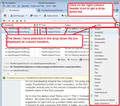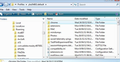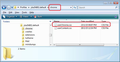Left arrows suddenly appear next to all Correspondents across all e-mail adresses and folders
Hi!
Like my title says, left pointing arrows have suddenly appeared to the left of all Correspondents name in ever folder of every e-mail account I use. Anyone got any ideas how this happened and how to get the Correspondents display to go back to normal?
Thanks!
Giải pháp được chọn
I'm still seeing the correpsondents column without arrows, but I'm using version 52.9.1 Have you just updated to use version 60 ?
Located a bunch of info on 'Correpondents' column. https://www.thunderbird.net/en-US/thunderbird/52.0/releasenotes/ Info says: Correspondents column now default for all new folders, can be switched off with preference mail.threadpane.use_correspondents.
- 'Menu icon (3lines) > 'Options' > 'Options' > 'Advanced' > 'General' tab
- clickon 'Config editor'
- It will say to be careful :)
- In top search type: correspondents
- look for : mail.threadpane.use_correspondents
- double click on that line to toggle from 'True' to 'false'
- close window - top right 'x'
- click on 'OK'
re: The 'Correspondents' column has arrows. You can choose to remove the column header 'Correspondents' column and use the 'From' column which shows same data but does not have arrows. see image below as guide.
There is a way to use 'Correspondents' column without arrows but you would need to create and use a 'userChrome.css' file. I got info from this comment: https://bugzilla.mozilla.org/show_bug.cgi?id=1265446#c12
Make Hidden files and folder visible:
In Thunderbird:
- Help > Troubleshooting Information
- click on 'Open folder' button
- a new window opens showing your Profile folder.
- Close Thunderbird now - this is important.
- Create new folder and call it chrome note the spelling - use a lower case 'c' It should be in the same place as the 'Mail' folder.
- open Notepad:
usually located under All Programs > accessories > Notepad
- Copy all the text between lines below and paste it into the Notepad document.
/*
* Do not remove the @namespace line -- it's required for correct functioning
*/
@namespace url("http://www.mozilla.org/keymaster/gatekeeper/there.is.only.xul");
/*
treechildren::-moz-tree-image(correspondentCol) {
list-style-image: none !important;
-moz-margin-start: -17px !important;
}
- Save the document as filename userChrome.css in the chrome folder. Note the spelling all lower case except for the 'C'.
Restart Thunderbird.
Đọc câu trả lời này trong ngữ cảnh 👍 1Tất cả các câu trả lời (1)
Giải pháp được chọn
I'm still seeing the correpsondents column without arrows, but I'm using version 52.9.1 Have you just updated to use version 60 ?
Located a bunch of info on 'Correpondents' column. https://www.thunderbird.net/en-US/thunderbird/52.0/releasenotes/ Info says: Correspondents column now default for all new folders, can be switched off with preference mail.threadpane.use_correspondents.
- 'Menu icon (3lines) > 'Options' > 'Options' > 'Advanced' > 'General' tab
- clickon 'Config editor'
- It will say to be careful :)
- In top search type: correspondents
- look for : mail.threadpane.use_correspondents
- double click on that line to toggle from 'True' to 'false'
- close window - top right 'x'
- click on 'OK'
re: The 'Correspondents' column has arrows. You can choose to remove the column header 'Correspondents' column and use the 'From' column which shows same data but does not have arrows. see image below as guide.
There is a way to use 'Correspondents' column without arrows but you would need to create and use a 'userChrome.css' file. I got info from this comment: https://bugzilla.mozilla.org/show_bug.cgi?id=1265446#c12
Make Hidden files and folder visible:
In Thunderbird:
- Help > Troubleshooting Information
- click on 'Open folder' button
- a new window opens showing your Profile folder.
- Close Thunderbird now - this is important.
- Create new folder and call it chrome note the spelling - use a lower case 'c' It should be in the same place as the 'Mail' folder.
- open Notepad:
usually located under All Programs > accessories > Notepad
- Copy all the text between lines below and paste it into the Notepad document.
/*
* Do not remove the @namespace line -- it's required for correct functioning
*/
@namespace url("http://www.mozilla.org/keymaster/gatekeeper/there.is.only.xul");
/*
treechildren::-moz-tree-image(correspondentCol) {
list-style-image: none !important;
-moz-margin-start: -17px !important;
}
- Save the document as filename userChrome.css in the chrome folder. Note the spelling all lower case except for the 'C'.
Restart Thunderbird.