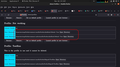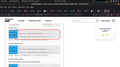Feedback on layout / colours / style as I was caught out.
I am sorry, I recently said that buttons to open the profile directory were missing.
I was wrong.
But when you look at the screen where it is described and then you see the screen as I see it - with DARK THEME set you can see how/why I could easily miss seeing the button.
I feel there needs to be better ... separation (?) between the text and button. It is a lot easier to see in the light/default theme.
Tất cả các câu trả lời (5)
This background-color is set via the --in-content-button-background CSS variable(s). Its current value of rgb(43,42,51) for the dark theme makes it hardly noticeable against the dark background. You can override this value to something like rgb(63,62,71) !important;, possibly via code in userChrome.css.
@media (prefers-color-scheme: dark) {
:host,
:root {
--in-content-button-background: rgb(53,52,61) !important;
--in-content-button-background-hover: rgb(82,82,94);
--in-content-button-background-active: rgb(91,91,102);
}
}More info about userContent.css and userChrome.css in case you are not familiar: *https://www.userchrome.org/what-is-userchrome-css.html
- https://www.userchrome.org/how-create-userchrome-css.html
- https://www.userchrome.org/firefox-changes-userchrome-css.html
In Firefox 69 and later you need to set this pref to true on the about:config page to enable userChrome.css and userContent.css in the chrome folder.
- about:config => toolkit.legacyUserProfileCustomizations.stylesheets = true
- https://support.mozilla.org/en-US/kb/about-config-editor-firefox
I opened the first link you posted and was taken to "Wonderland".
Sorry, but that looks way too complicated for me.
Hi,
The people who answer questions here, for the most part, are other users volunteering their time (like me), not Mozilla employees or developers. If you want to leave feedback for developers, you can go to the Firefox Help menu and select either Share ideas and feedback… or Submit feedback…, depending on your Firefox version. Alternatively, you can use this link. Your feedback gets collected by a team of people who read it and gather data about the most common issues.
You can also file a bug report or feature request. See File a bug report or feature request for Mozilla products for details.
It isn't/wasn't that I was blaming people here for the problem.
Just mentioning it as I got caught out by it.
The reply would/should resolve the problem, but I am not smart enough to know how to use the information supplied.
That's my fault/problem.
I'll try to remember the link/s and if/when I learn how to do it in the future I'll apply it then.
It is not that difficult to create userChrome.css if you have never used it.
The first step is to open the "Help -> Troubleshooting Information" page and find the button to access the profile folder with the random name (xxxxxxxx.default-release).
You can find the button to go to the profile folder under the "Application Basics" section as "Profile Folder -> Open Folder". If you click this button then you open the profile folder in the Windows File Explorer. You need to create a folder with the name chrome in the profile folder with the random name (name is all lowercase). In the chrome folder you need to create a plain text file with the name userChrome.css (name is case sensitive). In this userChrome.css text file you paste the text posted. On Mac you can use the TextEdit utility to create the userChrome.css file as a plain text file.
In Windows saving the file is usually the only time things get more complicated because Windows can silently add a .txt file extension and you end up with a file named userChrome.css.txt. To avoid this you need to make sure to select "All files" in the dialog to save the file in the text editor using "Save File as".
You need to close (Quit/Exit) and restart Firefox when you create or modify the userChrome.css file.
More info about userContent.css and userChrome.css in case you are not familiar: *https://www.userchrome.org/what-is-userchrome-css.html
- https://www.userchrome.org/how-create-userchrome-css.html
- https://www.userchrome.org/firefox-changes-userchrome-css.html
In Firefox 69 and later you need to set this pref to true on the about:config page to enable userChrome.css and userContent.css in the chrome folder.
- about:config => toolkit.legacyUserProfileCustomizations.stylesheets = true
- https://support.mozilla.org/en-US/kb/about-config-editor-firefox