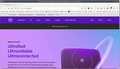Cannot access a website - recent event>
I can no longer access a website (bt.com) using Firefox. A tab shows up "CA Authentication Adapter Connector" with a blank page. If I use Private Browsing I can access. Checked with BT and Apple (I use an iMac) and the issue seems to be Firefox. How do I fix. Is this due to the recent Firefox update? I can access using a different browser.
Tất cả các câu trả lời (5)
Have you tried Firefox in Safe Mode? https://support.mozilla.org/en-US/kb/diagnose-firefox-issues-using-troubleshoot-mode#w_how-to-start-firefox-in-4troubleshoot-modesf5safe-modesf
Sounds like an add-on may be the problem. Show us what you're seeing.
Dear jonzn4SUSE I turned on Troubleshoot mode as you suggested and I can now access the website. My question now is how do I find the Add On that is causing the problem? You said "show us what I am seeing" but I do not know what you need to see. I have tried turning off the Troubleshoot and now I no longer get the CA Authentication tab, but the log in stops on one of the tabs it normally goes through in its log on process "SAML 2.0Auto-POST form" It looks as thought the browser just gets hung up part way through the log in Any more thoughts?
Dear jonzn4SUSE. I've just tried refreshing Firefox and now the log in process is running OK and I can access the web site. I hope this has fixed the problem on a long term basis so thanks you very much for your help. Pat
Good work. Mark your comment as resolved and have a good day.
You can check for issues with Total Cookie Protection.
- https://support.mozilla.org/en-US/kb/total-cookie-protection-and-website-breakage-faq
- https://support.mozilla.org/en-US/kb/introducing-total-cookie-protection-standard-mode
You can try these steps in case of issues with webpages:
You can reload webpage(s) and bypass the cache to refresh possibly outdated or corrupted files.
- hold down the Shift key and left-click the Reload button
- press "Ctrl + F5" or press "Ctrl + Shift + R" (Windows,Linux)
- press "Command + Shift + R" (Mac)
clear the Cache and remove the Cookies for websites that cause problems via the "3-bar" Firefox menu button (Settings).
"Remove the Cookies" for websites that cause problems:
- Settings -> Privacy & Security
Cookies and Site Data: "Manage Data"
"Clear the Cache":
- Settings -> Privacy & Security
Cookies and Site Data -> Clear Data -> [X] Cached Web Content -> Clear
- https://support.mozilla.org/en-US/kb/clear-cookies-and-site-data-firefox
- https://support.mozilla.org/en-US/kb/how-clear-firefox-cache
Start Firefox in Troubleshoot Mode to check if one of the extensions ("3-bar" menu button or Tools -> Add-ons -> Extensions) or if hardware acceleration or userChrome.css is causing the problem.
- switch to the DEFAULT theme: "3-bar" menu button or Tools -> Add-ons -> Themes
- do NOT click the "Refresh Firefox" button on the Troubleshoot Mode start window