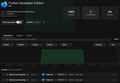Firefox makes connections without being started
So firefox dev edition makes connections after booting the pc, even when i did not open it. Now i dont think its a big deal because so far i can tell those connections to the adress 127.0.0.1 should be only local connections that dont leave my local network, right? Question is, why does it do that? The standard firefox browser doesnt ever behave like that, so why does the dev version? What i dont like here is the fact that a program does things on its own without me interacting with it, firefox is a browser and should only be active when i use it, not on its own. So what are these connections and why are they there? How do you disable the browser acting on its own? I did not install the maintenance service.
Giải pháp được chọn
app.update.background.enabled app.update.background.scheduling.enabledĐọc câu trả lời này trong ngữ cảnh 👍 1
Tất cả các câu trả lời (8)
Is the program running? I suggest checking the Details tab of the Windows 10 Task Manager (Ctrl+Shift+Esc). You can right-click any column heading, click Select Columns, and add the "Command Line" column to see some details about how the program was launched.
You can possibly check the about:networking page.
Thanks for the reply, as i said i found that firefox devedition was "active" with two connections after i booted my pc. No firefox processes where present in the taskmanager. Maintenance service and default useragent are both disabled.
I'll see if it happens again. The thing is if the browser is not active in taskmanager but only shows local network activity i can neither check how the program was launched because its not present in taskmanager, and cant access about:networking because the browser isnt even open. Thanks for suggestions anyway.
Maybe you can check the Task Manager sooner after boot since your screenshot says the connections were closed 3 minutes and 6 minutes earlier.
You also could check Autoruns and see whether FDE is supposed to be starting up for some reason. https://docs.microsoft.com/en-us/sysinternals/downloads/autoruns
jscher2000 - Support Volunteer said
Maybe you can check the Task Manager sooner after boot since your screenshot says the connections were closed 3 minutes and 6 minutes earlier. You also could check Autoruns and see whether FDE is supposed to be starting up for some reason. https://docs.microsoft.com/en-us/sysinternals/downloads/autoruns
I already made a schedule task to start taskmanager instantly after booting pc. I found the issue... i disabled some mozilla tasks in taskscheduler like a week ago because i saw firefox dev edition going rogue doing shit on its own, now i checked again and two or three tasks somehow re-enabled themselfes. So since disabling is not enough one more thing i can try is to delete them, however they might re-create themselfes. So what can i do to block firefox from doing anything in taskscheduler?
Screenshot attached below. These are the tasks: 1 - Firefox Default Browser Agent 406048B0AF9C39CD 2 - Firefox Developer Edition Background Update EA9444911BC1A71C 3 - Firefox Developer Edition Default Browser Agent CC9444511AE1A96C
As i said before i did NOT install the maintenance service and i disabled the default useragent in about:config In the firefox updates settings i selected "check for updates but let you choose to install them". Now i re-checked and guess what... "automatically install updates + when firefox is not running" are both enabled. So firefox dosn't respect user settings anymore? I will just delete the schedule tasks now and give an update if shit happens again.
No help? I disabled all tasks and here we go, firefox dev edition is acting on its own re-enabling schedule tasks without user consent, how do i turn this crap off?
Được chỉnh sửa bởi Firefox_Beginner vào
Giải pháp được chọn
app.update.background.enabled app.update.background.scheduling.enabled
Thanks.