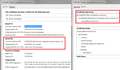Bypassing the your connection is not secure warning
Someone please get back to me. I have secure sites that I go to regularly, like job sites that I trust, but Firefox will NOT let me access them. How do I bypass the secure website warning? PS: there IS NO bypass option, only "try again."
Thanks,
Bill
(E-mail address removed. We won't e-mail you. ~m)
Moses moo ko soppali ci
All Replies (1)
You should never need to make an exception or bypass the warning for well run sites. Let's take a moment to investigate.
Is this a problem you encounter often? When that happens, the problem usually is one of the following:
(1) Error in your system's date, time, or time zone, which throws off certificate validity checks. Sometimes allowing computers to use an internet-based time source can introduce this problem.
(2) Firefox not being set up to work with your security software that intercepts and filters secure connections. Products with this feature include Avast, BitDefender, Bullguard, ESET, and Kaspersky; AVG LinkScanner / SurfShield can cause this error on search sites.
If you have any of those specific security products: check this support article: How to troubleshoot security error codes on secure websites.
(3) On Windows 10, Firefox not being set up to work with the parental control software Microsoft Family Safety. (To test by turning it off, see: http://windows.microsoft.com/en-us/wi.../turn-off-microsoft-family-settings)
(4) Malware on your system intercepting secure connections.
If none of those ring a bell:
You could inspect a sample certificate to see whether that points to the culprit. If you want to try that now, here's how I suggest starting:
Load my test page at: https://jeffersonscher.com/res/jstest.php
Do you get a secure connection error?
If, No, stop here.
Expand the "Advanced" button and look for an Add Exception button.
Note: You don't need to complete the process of adding an exception -- I suggest not adding one until we know this isn't a malware issue -- but you can use the dialog to view the information that makes Firefox suspicious.
Click Add Exception, and the certificate exception dialog should open.
Click the View button. If View is not enabled, try the Get Certificate button first.
This should pop up the Certificate Viewer. Look at the "Issued by" section, and on the Details tab, the Certificate Hierarchy. What do you see there? I have attached a screen shot for comparison.