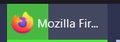disable taskbar icon download animation
(Firefox 102 on Windows.)
Indicating the progress of a runnig download in the taskbar is ok, but when the size of the download is unknown, there is a fast animation, that keeps going and going and going. That´s very annoying, when you want to keep focused on a difficult issue elsewhere on the screen. (Sadly I have these 'endless' and slow downloads quite often at work - e.g. github.)
How can this animation be disabled?
I would happily lose the normal download progress if only this fast animation disappears.
In about:config I did not find anything applicable when searching for 'download', 'animate', 'progress' or 'taskbar'.
Saafara biñ tànn
I don't know whether it will affect this particular animation but you could try creating the following preference as a number with the value 1: ui.prefersReducedMotion
https://support.mozilla.org/en-US/kb/about-config-editor-firefox
Jàng tontu lii ci fi mu bokk 👍 0All Replies (5)
Hi
I think I know what you mean - the circle around the outside of the progress indicator?
This is to confirm that there is a download taking place. With a larger file, where the progress may be slower, this faster animation helps confirm that a download is still in progress.
I hope that this helps.
In my case it is a horizontal green bar in the background.
It keeps filling the taskbar entry from left to right once a second, disappers and starts again. (When a download has a undefined size, it is not just once. It keeps comming and creating a blinking effect like the beam of a lighthouse.)
I want it just doing the second half of the animation: disappear.
JJJ-Replacement moo ko soppali ci
Saafara yiñ Tànn
I don't know whether it will affect this particular animation but you could try creating the following preference as a number with the value 1: ui.prefersReducedMotion
https://support.mozilla.org/en-US/kb/about-config-editor-firefox
I found these: How to Enable or Disable Animation Effects in Windows 11 - Some You can also choose which animation effects you want to disable.
Press the Windows Key + R, type in SystemPropertiesPerformance.exe, and press Enter.
Click on Custom.
Check or uncheck:
Animate controls and elements inside windows Animate windows when minimizing and maximizing Animations in the taskbar __________________________________________________________ How to Enable or Disable Animation Effects in Windows 11 - All
Click Start > Settings > Accessibility.
Click on Visual effects on the right.
Toggle Animation effects on or off here.
Hello Guys.
Thank you for your answers.
The Windows (11) animations had been disabled already, so no changes there. Tank your RobertJ, anyway, it was a good suggestion, that I did not come up with myself.
Terrys idea to set ui.prefersReducedMotion worked pretty well! The taskbar entry stopped showing animations. +1 for you.