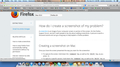Top bar displays in two colors. It should all be blue and now the middle third is brownish. deleted and reinstalled it to no avail.
The bar in which the Black apple is located along with File Edit View History Bookmarks is blue. Then Tools Window Help up to the battery charge is brown/beige. Then the rest returns to blue. I have a photo which displays this problem very clearly.
The other problem I have is that I teach college courses online using a platform called Blackboard. While Firefox is the recommended web browser I cannot use it. When I scroll down a page in blackboard the text in the various documents disappears from the screen. It does not delete it, it just cannot be seen. All that remains is a white page.
Thanks so much!!!
All Replies (8)
Hello,
In order to better assist you with your issue please provide us with a screenshot. If you need help to create a screenshot, please see How do I create a screenshot of my problem?
Once you've done this, attach the saved screenshot file to your forum post by clicking the Browse... button below the Post your reply box. This will help us to visualize the problem.
Thanks!
Curtis
Here is the image. I did not know where to go at first to find this box. I am not very computer literate, only know to do my courses. thanks and glad I found you see image below.
Can you see how at the very top its' brown in the ;middle?
Hi,
I suspect your theme is causing this behaviour. Can you switch to the Default theme to see if it goes away?
Curtis
Changed theme to default, restarted firefox, and problem still there.
Also, I can't work with blackboard using firefox. I realize we have 2 problems here and we need to solve one first.
Hello,
Certain Firefox problems can be solved by performing a Clean reinstall. This means you remove Firefox program files and then reinstall Firefox. Please follow these steps:
Note: You might want to print these steps or view them in another browser.
- Download the latest Desktop version of Firefox from http://www.mozilla.org and save the setup file to your computer.
- After the download finishes, close all Firefox windows (click Exit from the Firefox or File menu).
- Delete the Firefox installation folder, which is located in one of these locations, by default:
- Windows:
- C:\Program Files\Mozilla Firefox
- C:\Program Files (x86)\Mozilla Firefox
- Mac: Delete Firefox from the Applications folder.
- Linux: If you installed Firefox with the distro-based package manager, you should use the same way to uninstall it - see Install Firefox on Linux. If you downloaded and installed the binary package from the Firefox download page, simply remove the folder firefox in your home directory.
- Windows:
- Now, go ahead and reinstall Firefox:
- Double-click the downloaded installation file and go through the steps of the installation wizard.
- Once the wizard is finished, choose to directly open Firefox after clicking the Finish button.
Please report back again soon!
Hope this helps!
Curtis
Tried it. Problem still there. Someone else wrote they had the same problem. Anything else we can do?
Try tro remove the Firefox plist file (org.mozilla.firefox.plist).
- http://www.macfixit.com/article.php?story=20060606082246983 How .plist files become corrupt and troubleshooting the results
Go to "~/Library/Preferences" and remove the plist file for Firefox (org.mozilla.firefox.plist)