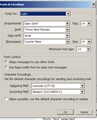font is too small on some messages I create
The font on some of my outgoing messages is very small and hard to read. And yet when I composed the message the font was large and dark - like Arial. But something happens when it gets sent and it gets shrunken down to like 8pt and light. My Tools/Options/Composition is set for HTML Variable width and the size is Medium.
Yet other messages I send, esp. in reply to someone else's email come out nicely sized (like this here) and dark.
How do I set the default so all my messages use a med/large dark font all the time? Thanks
Isisombulu esikhethiweyo
Maybe, it is not the composing option, but the viewing options that need to be checked.
'Tools' > 'Options' > 'Display' > 'Formatting' tab
- Default font: eg: Arial
- Size: eg:14
- click on 'Advanced' button
- make sure all the 'Size' options are set to eg: 14
- click on OK
- click on OK to save and close Options window.
As zenos said sometimes it depends upon what the sender used to create and send emails. If someone sent an email using a signature html file which has css html info or eg: someone copy pasted an email created in MSWord which also copied a load of html coding, then this can influence what you are typing as the code will effect the email. As an example, I recently helped someone who said when they type in a link, it looked ok, but the link looked blank in their Sent folder and also when others get their emails. It turned out that his signature file had specified links as white font on red background, so all other links in the email were using the white font on the white composing background, thus appearing to be invisible. Once he had fixed the signature html file to use either black or blue coloured fonts in the link then everything worked as expected.
So, if this only occurs on new Write messages you are creating then it is possible that your signature file could be the cause. If it only occurs when Replying then it may be hidden css coding in the email sent to you in either their signature or the composed email itself.
Funda le mpendulo kwimeko leyo 👍 2All Replies (14)
Do YOU see the small fonts, or is this a problem at the recipient's email client?
I think that Thunderbird doesn't set explicit font face or size and leaves it to the recipient's client to apply whatever default they have in place. I know that my own messages to Outlook users become reformatted to their style in replies back to me. But if Thunderbird hasn't given a size, the one chosen by Outlook usually isn't consistent with other parts of the conversation.
I know of two addons that can help. Stationery helps by including specific font face and size declarations, so, given explicit settings, the recipient's mail program is more likely to respect them. But it's not trivial to set up, unless you have ready-made templates from any of the various suppliers of such, e.g. cloud eight.
The second addon is called Extra Format Buttons and adds some formatting buttons to your formatting toolbar. One of these lets you apply a specific font size, so (by and large) you can "heal" messages with an untidy mix of sizes.
Another workaround is to cut the text in the incoming message and paste it back in using Paste Without Formatting. This strips off all the accumulated formatting and gets you back to ground zero. But then you'll probably be back in the situation where your default formatting looks wrong to the recipient, so the font size button becomes useful again.
Ideally we'd all compose using "medium" and everything would be consistent. But Microsoft, in their wisdom, have decided that email text needs to be given explicit size and that's where it all breaks down. We are all dragged down in a race to the bottom to comply with one company's idiosyncrasies.
The simple way to avoid all this is to use plain text email, which contains no formatting instructions at all, so all text is the same size and typeface. But few users seem willing to accept this nowadays.
Thank you for your very thoughtful reply. To answer your first question, I don't see the small fonts until the message has been sent. While I'm composing it everything looks good.
So you see the smaller type in your copy in the Sent folder? Do your correspondents complain about small type?
When I compose the message the font is fine. But yes, after it is sent, the font for the message in my Sent Folder is small, so I know it got changed. I assume that what I see in my Sent Folder is what my correspondents get, and no they don't complain, I figured they were just too polite to do so.
Thanks for working on this with me.
Isisombululo esiKhethiweyo
Maybe, it is not the composing option, but the viewing options that need to be checked.
'Tools' > 'Options' > 'Display' > 'Formatting' tab
- Default font: eg: Arial
- Size: eg:14
- click on 'Advanced' button
- make sure all the 'Size' options are set to eg: 14
- click on OK
- click on OK to save and close Options window.
As zenos said sometimes it depends upon what the sender used to create and send emails. If someone sent an email using a signature html file which has css html info or eg: someone copy pasted an email created in MSWord which also copied a load of html coding, then this can influence what you are typing as the code will effect the email. As an example, I recently helped someone who said when they type in a link, it looked ok, but the link looked blank in their Sent folder and also when others get their emails. It turned out that his signature file had specified links as white font on red background, so all other links in the email were using the white font on the white composing background, thus appearing to be invisible. Once he had fixed the signature html file to use either black or blue coloured fonts in the link then everything worked as expected.
So, if this only occurs on new Write messages you are creating then it is possible that your signature file could be the cause. If it only occurs when Replying then it may be hidden css coding in the email sent to you in either their signature or the composed email itself.
I don't believe I have a signature file; i.e. I don't use a signature on my emails.
As this is occuring on a new Write message and you have not attached a html signature file, but just type your signature each time, could you tell me if you have done this:
'Tools' > 'Options' > 'Display' > 'Formatting' tab
- Default font: eg: Arial
- Size: eg:14
- click on 'Advanced' button
- make sure all the 'Size' options are set to eg: 14
- click on OK
- click on OK to save and close Options window.
Yes, all those things had been done and were in place.
re :composed a message to someone and while composing it the font - size and appearance was good. Probably Arial 16 (or 14). But then when I sent it and checked it out in my Sent Folder, it had shrunk to something like Times New Roman 6.
I could take a look at the source code, if you do not mind me seeing the email. Could you send the email to me - I do not correspond via the email address as I put all info in this forum question, but in this instance I think it would be the best way to see what is going on. After checking the email I will delete it. Send to: mail at anje dot co dot uk
Forwarded message in question to Toad-Hall
Email received. The first part of message : Here is the email I was referring to in my post yesterday. Thank you for your help. appears to be ok.
However, I notice that in the forwarded part of the message you sent, it is displaying in a different font and is placed between pre html coding. The pre element represents preformatted text. Although no font is specified, it seems to use whatever is allocated as the monospace font in Tools > Options > Display > Advanced.
This pre will be entered if you select the 'Preformat' option on the 'Formatting Bar' and then type message. You need to have 'Body Text' selected.
Please check this out to see if you sometimes have 'Preformat' selected instead of 'Body Text'.
I'm sorry but you lost me there. I'm attaching a screen shot of my tools>options>Display>Advanced
And I can't find either 'Preformat' or 'Body Text' For that matter I don't know where or what the formatting bar is.
Again sorry I'm clueless here but appreciate you patience and help.
OK I found the formatting bar - only shows up when writing a message. I only have, and always have, 'Body Text' selected. That's the default and I never change/changed it.
Could it be the Unicode (UTF-8) setting I have for outgoing mail? See screenshot in earlier reply. Thanks