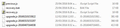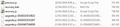In which file is the list of open tabs stored?
I normally have FF save my previous session and I had quite a number of useful tabs open. For some unknown reason, FF crashed and when I was able to load it again, all my open tabs were gone and I'd like to recover them. I read in a post (https://support.mozilla.org/en-US/questions/1057949) that "Open and closed tabs are stored as part of the session data in the sessionstore.js file in the Firefox profile folder."
Fortunately, I backup my entire HDD weekly and had a backup only two days old, so I mounted that backup as a separate drive letter and went to my FF profile in that backup, but there was no sessionstore.js file to be found. What I want to do is to go into my FF profile on the mounted backup and find the file containing my tabs as of my last backup two days ago, then copy that file into my FF profile on my C: drive. That way, my hope is to be able to reboot FF with all my tabs as they were at that time, as that will give me over 90 percent of the tabs I've lost.
For reference, I'm running FF45 under W7 Pro 64-bit SP1.
Thanks in advance for any and all help.
Isisombulu esikhethiweyo
Here's what I suggest -- after exiting Firefox normally.
(1) Copy the old recovery.js into the sessionstore-backups folder where it was before.
(2) Rename sessionstore.js at the main level of the profile folder to something like sessionstore_25042016.js for possible future reference. Copy the old recovery.js into the profile folder and rename it to sessionstore.js so it appears immediately below the renamed filed.
When Firefox starts up, it definitely should find and use one of those copied-in files.
I don't think I've seen anyone document a way to merge old and new session files, so one-or-the-other probably is the best you can do without detailed data surgery.
Funda le mpendulo kwimeko leyo 👍 2All Replies (5)
It's a little complicated. While Firefox is running, your live session is stored in a subfolder:
profile.folder\sessionstore-backups\recovery.js
The sessionstore.js file is only created at shutdown -- when Firefox shuts down normally and doesn't crash.
Please check your current sessionstore-backups folder (I suggest an extra backup now) as well as your backup from a few days ago.
(1) To open your profile folder...
If Firefox is still running:
You can open your current Firefox settings (AKA Firefox profile) folder using either
- "3-bar" menu button > "?" button > Troubleshooting Information
- (menu bar) Help > Troubleshooting Information
- type or paste about:support in the address bar and press Enter
In the first table on the page, click the "Show Folder" button.
If Firefox is closed:
Type or paste the following into the Windows Run dialog or the system search box and press Enter to launch Windows Explorer:
%APPDATA%\Mozilla\Firefox\Profiles
In that folder, do you see a semi-randomly-named folder? If so, click into it. If you find multiple such folders, find the one that was most recently updated.
(2) Copy out session history files
In your profile folder, scroll down and double-click into the sessionstore-backups folder. Save all files here to a safe location, such as your Documents folder. If not too much time has passed, we may be able to use them to recover your lost tabs.
(3) What files did you find?
The kinds of files you may find among your sessionstore files are:
- recovery.js: the windows and tabs in your currently live Firefox session (or, if Firefox crashed at the last shutdown and is still closed, your last session)
- recovery.bak: a backup copy of recovery.js
- previous.js: the windows and tabs in your last Firefox session
- upgrade.js-build_id: the windows and tabs in the Firefox session that was live at the time of your last update
Could you take a look at what you have and the date/time of the various files to see whether you think any of them would have the missing tabs?
Note: By default, Windows hides the .js extension. To ensure that you are looking at the files I mentioned, you may want to turn off that feature. This article has the steps: http://windows.microsoft.com/en-us/windows/show-hide-file-name-extensions
By the way, did you already try:
- History menu > Restore Previous Session (if it is not grayed out)
- History menu > Previously Closed Windows
- History menu > Previously Closed Tabs (same window)
Thanks, jscher2000, for your detailed and extremely helpful reply. After not finding sessionstore.js, it finally occurred to me (after I posted) that perhaps "The sessionstore.js file is only created at shutdown," but I appreciate your confirmation of that fact and your clear explanation of the other files involved.
To answer your second post first, yes, I tried clicking on the various choices within History, but by then it would no longer give me my original Window with all the tabs.
I've saved both my current session-store backups folder and the one from my recent backup to my desktop, then created the attached screenshots. As you can see, the best file in the current folder is the upgrade on 13Apr, while in the backup version of that folder I have both recovery.js and recovery.bak dated 22Apr, which would be excellent.
My guess is that I should copy and rename the 22Apr recovery.js so that it has the same name as some file in my current profile which I would then replace with that file, but in the interest of not messing things up unduly, I'll hold off and await sage advice.
Isisombululo esiKhethiweyo
Here's what I suggest -- after exiting Firefox normally.
(1) Copy the old recovery.js into the sessionstore-backups folder where it was before.
(2) Rename sessionstore.js at the main level of the profile folder to something like sessionstore_25042016.js for possible future reference. Copy the old recovery.js into the profile folder and rename it to sessionstore.js so it appears immediately below the renamed filed.
When Firefox starts up, it definitely should find and use one of those copied-in files.
I don't think I've seen anyone document a way to merge old and new session files, so one-or-the-other probably is the best you can do without detailed data surgery.
jscher2000, you, Sir, are a prince! That worked perfectly. I might have mucked around and perhaps found it eventually, but I am profoundly grateful for your detailed and expert help and guidance.
Again, many, many thanks.