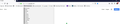can't export bookmarks in "my bookmarks" folder
In the tab bar I see a folder called "my bookmarks" The bookmarks there are not my firefox bookmarks, How do I move them to the bookmarks folder so I can export them?
All Replies (10)
What is the full path to that folder? It might be the favorites from Windows Internet Explorer.
Tab Bar or the Bookmarks Toolbar?
https://support.mozilla.org/en-US/kb/bookmarks-toolbar-display-favorite-websites
See attached image. It is a folder with my bookmarks. It is not where I select show all bookmarks
Thanks.
FredMcD said
What is the full path to that folder?
rflexible said
See attached image. It is a folder with my bookmarks. It is not where I select show all bookmarks Thanks.
That appears to be the Bookmarks Toolbar, but the manner that you customized that toolbar doesn't make much sense to me.
{ Ctrl + Shft + B } will open the Library window. In the left pane of that Library window look that the top of the listing to see All Bookmarks and below that is the Bookmarks Toolbar folder. Your "My Bookmarks" folder will be shown there.
You can't export a partial listing of your bookmarks, unless you know the trick which is to hi-light them and then copy them to the clipboard.
Full path of bookmarks folder in side bookmarks toolbar
When I go to bookmarks/bookmarks tools show my bookmarks insidebar
I see "My Bookmarks" folder Right clicking on folder and properties does not show path, only name of "My bookmarks" folder The bookmarks were saved here by clicking on bookmarks star in top bar, (which says saved to library), selecting other bookmarks folder, and choose on of the book marks folder
Hi rflexible, when you export your bookmarks, the Bookmarks Toolbar and the My Bookmarks folder should also be included in the export. Since the export file is a web page, if you open that in a Firefox tab, you can use Find (Ctrl+f) to check whether those bookmarks were included.
Just in case we are referring to different export processes, I'm thinking of this one: Export Firefox bookmarks to an HTML file to back up or transfer bookmarks.
Thank you That worked. Is this the best place to save bookmarks- My Bookmarks in toolbar?
rflexible said
Is this the best place to save bookmarks- My Bookmarks in toolbar?
I think that is very personal, and depends on what is most convenient for you.
By the way, to default your new bookmarks to saving in that folder, you can use this add-on (after installation, you need to go into its settings and pick that folder):
https://addons.mozilla.org/firefox/addon/default-bookmark-folder/
I am glad to hear that your problem has been resolved. If you haven't already, please select the answer that solves the problem. This will help other users with similar problems find the solution more easily.
Thank you for contacting Mozilla Support.
Back up and restore information in Firefox profiles.{web link} I use an add-on that makes backups of my user profile, Just In Case. Unfortunately, it is not compatible with the current Firefox.
Every now and then, open the profile folder and create a copy of the current profile as is to another location on your hard drive. This way you will have a backup.
If you do this each day, you will not lose much data. This should be done with Firefox Closed.
Note: In case you need to restore from these backups, you may need to overwrite old or corrupted files.