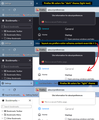Firefox automatically running Dark mode after updating to 96.0 (64-bit)
My browser updated to 96.0 (64-bit) about an hour ago. I've been running the Cheshire cat Theme for a long time now without it making the entire browser turn Dark (I just like what it did to the Tab bar and the Menu Bar). It didn't effect anything else -- not the Menus themselves and certainly not any webpages. But since the update--the Menus, the Firefox Home page, the Settings page, and even the Google search results pages--all have been showing up in Dark Mode. I switched around other themes I have and noticed that only the themes that are light in color stop everything from going dark.
It's a minor thing but I would really like to keep my set up as it was. I would really appreciate some help.
Isisombulu esikhethiweyo
a.sin said
I've been running the Cheshire cat Theme for a long time now without it making the entire browser turn Dark (I just like what it did to the Tab bar and the Menu Bar). It didn't effect anything else -- not the Menus themselves and certainly not any webpages. But since the update--the Menus, the Firefox Home page, the Settings page, and even the Google search results pages--all have been showing up in Dark Mode. I switched around other themes I have and noticed that only the themes that are light in color stop everything from going dark.
A search turned up 81 possible Cheshire Cat themes, but I'm assuming the problem is one that has a darker background and lighter text.
Firefox 95+ is taking more and more cues from your toolbar area theme for how to style other aspects of the browser. There is a setting for some of these, but not all of them.
(A) Right-click context menus, toolbar drop-down panels
Starting in Firefox 89, these would flip to a dark background if the text on the inactive/background tabs was white or light. Firefox 96 has extended this adaptation to more parts of the browser. As far as I know, the only built-in way to avoid this is to change your toolbar theme to one with dark text on the inactive/background tabs. (The other way is the not-officially-supported userChrome.css file route.)
(B) Built-in pages, and websites that have light/dark responsive themes
Starting in Firefox 95, Firefox would inform pages that you preferred a light/dark theme based on your Firefox toolbar theme instead of your system theme. There is a way to decouple your page (content) theme preference from your toolbar theme. At this point, it's only available through the back door...
(1) In a new tab, type or paste about:config in the address bar and press Enter/Return. Click the button accepting the risk.
More info on about:config: Configuration Editor for Firefox. The moderators would like us to remind you that changes made through this back door aren't fully supported and aren't guaranteed to continue working in the future.
(2) In the search box in the page, type or paste layout.css.prefers-color-scheme.content-override and pause while the list is filtered
(3) Double-click the preference to display an editing field, and change the value to whatever you prefer from the list below, then press Enter or click the blue check mark button to save the change.
- 0 => Force a Dark background
- 1 => Force a Light background
- 2 => Follow the System theme (default in Firefox 94)
- 3 => Follow the Browser toolbar theme (default in Firefox 95+)
The about:config page should immediately reflect your saved change.
I have attached a composite screenshot of what Firefox 96 considers a "Dark" theme (light text) and a "Light" theme for reference. It's difficult to say exactly where that line is, as I'm sure your experimentation demonstrated.
Funda le mpendulo kwimeko leyo 👍 2All Replies (2)
Isisombululo esiKhethiweyo
a.sin said
I've been running the Cheshire cat Theme for a long time now without it making the entire browser turn Dark (I just like what it did to the Tab bar and the Menu Bar). It didn't effect anything else -- not the Menus themselves and certainly not any webpages. But since the update--the Menus, the Firefox Home page, the Settings page, and even the Google search results pages--all have been showing up in Dark Mode. I switched around other themes I have and noticed that only the themes that are light in color stop everything from going dark.
A search turned up 81 possible Cheshire Cat themes, but I'm assuming the problem is one that has a darker background and lighter text.
Firefox 95+ is taking more and more cues from your toolbar area theme for how to style other aspects of the browser. There is a setting for some of these, but not all of them.
(A) Right-click context menus, toolbar drop-down panels
Starting in Firefox 89, these would flip to a dark background if the text on the inactive/background tabs was white or light. Firefox 96 has extended this adaptation to more parts of the browser. As far as I know, the only built-in way to avoid this is to change your toolbar theme to one with dark text on the inactive/background tabs. (The other way is the not-officially-supported userChrome.css file route.)
(B) Built-in pages, and websites that have light/dark responsive themes
Starting in Firefox 95, Firefox would inform pages that you preferred a light/dark theme based on your Firefox toolbar theme instead of your system theme. There is a way to decouple your page (content) theme preference from your toolbar theme. At this point, it's only available through the back door...
(1) In a new tab, type or paste about:config in the address bar and press Enter/Return. Click the button accepting the risk.
More info on about:config: Configuration Editor for Firefox. The moderators would like us to remind you that changes made through this back door aren't fully supported and aren't guaranteed to continue working in the future.
(2) In the search box in the page, type or paste layout.css.prefers-color-scheme.content-override and pause while the list is filtered
(3) Double-click the preference to display an editing field, and change the value to whatever you prefer from the list below, then press Enter or click the blue check mark button to save the change.
- 0 => Force a Dark background
- 1 => Force a Light background
- 2 => Follow the System theme (default in Firefox 94)
- 3 => Follow the Browser toolbar theme (default in Firefox 95+)
The about:config page should immediately reflect your saved change.
I have attached a composite screenshot of what Firefox 96 considers a "Dark" theme (light text) and a "Light" theme for reference. It's difficult to say exactly where that line is, as I'm sure your experimentation demonstrated.
Thank you jscher2000. Changing the Configuration to 1 brought Cheshire back. And yes, the toolbar is black on this theme. The toolbar drop-down panels are still dark but the rest has gone back to how it was. At least now I know it wasn't something I did. I did check the "What's New" page for the update but it didn't mention anything about this layout change. Anyways, thank you very much for your help.