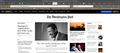Unable to Access Washington Post
I can no longer access The Washington Post using Firefox even though I have a subscription. The website pops up for a minute and then disappears. I have done a search for help with this problem, but I've not found a solution. This doesn't happen with any other site. Any suggestions for how to remedy this problem?
All Replies (8)
Hello! Try clearing browser cache and website cookies: Clear cookies and site data in Firefox (Go to The Washington Post website, then follow the instructions in "Clear cookies for the current website") Clear your cache without clearing your browsing history (Note that you might lose your login when you clear cookies, which means that you might have to login back into The Washington Post after clearing cookies for it)
Ilungisiwe
What OS? Works for me. see screenshot If Windows, what security software are you running? Did you try Firefox in Safe Mode? https://support.mozilla.org/en-US/kb/diagnose-firefox-issues-using-troubleshoot-mode#search
Also, try to Forget the site. https://support.mozilla.org/en-US/kb/remove-websites-address-bar-suggestions
Ilungisiwe
-elison- said
Hello! Try clearing browser cache and website cookies: Clear cookies and site data in Firefox (Go to The Washington Post website, then follow the instructions in the section "Clear cookies for the current website") Clear your cache without clearing your browsing history (Note that you might lose your login when you clear cookies, which means that you might have to login back into The Washington Post after clearing cookies for it)
Thanks for the suggestions. I tried clearing the Cached Web Content but not the Cookies and Site Data, and it made no difference. The Post's site came up and then immediately disappeared.
I am using a Mac which is running the latest version of the OS Monterey and I'm also using the latest version of Firefox.
Any other suggestions?
Firefox in Safe Mode?
I have rebooted my computer. And after clearing the cache, I have tried to clear the Washington Post from my history. Neither of these things helped.
I don't understand the comment about using Firefox in Safe Mode. How do you do that for just one site? Firefox works fine on every other site except for the one under discussion.
https://support.mozilla.org/en-US/kb/diagnose-firefox-issues-using-troubleshoot-mode
Safe Mode is a troubleshooting mode that temporarily turns off hardware acceleration, resets some settings, and disables add-ons (extensions and themes), any userChrome.css/userContent.css files, and some other advanced features to help you assess whether these are causing the problem. If the problem goes away, that tells us one thing. If it does not, that tells us something else.
Make sure you are not blocking content.
https://support.mozilla.org/en-US/kb/enhanced-tracking-protection-firefox-desktop also see https://blog.mozilla.org/security/2021/03/23/introducing-smartblock/
https://support.mozilla.org/en-US/kb/smartblock-enhanced-tracking-protection