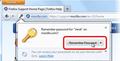Firefox has suddenly stopped saving my password on one particular site. I cleared it from the "do not save" list under options (not sure how it got there) but it won't save it nor does it ask me if I want it saved. Please advise. Thanks.
I changed my password for my email account, and although up until that point Firefox had it saved now it refuses to give me the prompt for the new one. I have to reenter it each time. This is a royal PITA, and makes no sense.
All Replies (2)
-> click Firefox button and click Options
-> Privacy panel -> History section -> under Firefox will: select "Use Custom Settings for History" -> REMOVE Checkmark from Permanent Private Browsing mode
- place Checkmarks on 1) Remember my Browsing History 2) Remember Download History 3) Remember Search and Form History 4) Accept Cookies from sites -> 5) Accept Third-party Cookies -> under Keep Until : select They Expire -> Now click Exceptions button and click Remove button for all entries which have status set to other than Allow -> Type addresses of websites whose Cookies you want to be stored by Firefox e.g. mail.live.com , login.live.com , hotmail.com , msn.com , mail.yahoo.com , login.yahoo.com , yahoo.com , mail.google.com , google.com , etc. & click Allow button for each of these websites (One by One) -> click Close
- REMOVE CHECKMARK from CLEAR HISTORY WHEN FIREFOX CLOSES
-> Security panel -> place Checkmark on Remember Passwords for sites -> click Exceptions... button and click Remove All button -> click Close
-> Click OK on Options window -> Restart Firefox
-> IF your Username & Password is already stored by Firefox, you need to Delete it
- Deleting Passwords
- https://support.mozilla.com/en-US/kb/make-firefox-remember-usernames-and-passwords#w_viewing-and-deleting-passwords
-> IF your Username & Password is not currently stored by Firefox yet, go to the Website
- Enter Username & Password
- on the website, place Checkmark on Keep Me Signed-in or Remember Me option
- click Log-in or Sign-in button
- Firefox will ask if you want Firefox to Remember your Username & Password (attached screenshot) on this site
- click the Remember Password button
Check and tell if its working.
-> IF you use Clear Recent History feature, DO NOT select Cookies, Forms and Search History, Active Logins, Site Preferences
-> IF you use Privacy Cleanup softwares like CCleaner etc., DON'T SELECT FIREFOX IN ITS SETTINGS. These softwares can be responsible for Deleting your Firefox Settings.