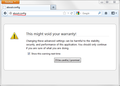Google search no longer working
Google search stopped working this morning. Curios thing is, when select images, the images are returned, and then when you click back to search, the search results are displayed for that search.
Tried safe mode and same behaviour resulted in no search results. Again click in images, and back to search and results are displayed. Upgraded to 17.0.1 from 15 something with no results. Tried bing, it works. Tried google in IE9, it works.
All Replies (20)
If I use www.google.com, I get www.google.ca because I am in Canada, but that certainly is working. I tried it a few minutes ago. You have to allow redirection to get the results, though.
@finitarry, I'm based in the uk, so it redirects to www.google.co.uk.
hello, some other users have reported that the search problem only appeared when they had firefox set to specifically block cookies from google.com or one of its local domains. can you check if this is the case for you when you go into firefox/tools > options > privacy > accept cookies - exceptions...?
alternatively you might use the firefox search bar to do a google search or use https://www.google.com/webhp?complete=0 until this is somehow addressed by google (provided that this was not an intentional change).
I can search on Google through the address bar and directly on google, but I can't get to the second page ( or 3rd, 4th, ect) either way. It just greys out the first page like it's about to change, but never does. I tried starting FF17 in safe mode with no add-ons but that didn't help. It's happening on 2 different computers (both windows 7, 1 32bit and 1 64bit). IE and Chrome are fine.
This link works though, and allows me to see multiple pages of search. What exactly is this link, and why does it work? EDIT: I just found out that the link stops Google Instant & Google Suggest.
Ilungisiwe
@madperson, I checked the exceptions list, suprisingly had a bundle of domains, but no google sub-domains.
I have the following settings for privacy.
1. Do not track is on. 2. Remember my browsing and download history. 3. Accept cookies from sites. 3.1 Accept third party cookies.
Keep until I close firefox.
4. Clear history when Firefox closes.
Is it possible google.co.uk is getting peeved that it's not getting cookie data back.
@tat2jr, I don't have the address bar on the version I have. But even when it was visible in safe mode, it still didn't work. I'll give that link a try.
I do not allow Google to set cookies. I also was not allowing Google to use javascript. That turns out to be the key to the problem. If Google is allowed to use javascript, the search does not work.
Same problem with 17.0 on Ubuntu 12.04. Konqueror works OK.
Have cookies disabled for google domains.
Disabling javascript in Firefox allows google to work again, and causes search result links from google to show the true google link urls, rather than the search result urls that we get with javascript enabled.
Only had this in the last few days, though.
A bit of DuckDuckGo'ing seems to show a similar problem in February.
More serious problem than google not working may be that javascript seems to allow webpages to display bogus link destinations.
please also check that the dom.storage.enabled preference in about:config isn't set to false.
I changed dom.storage.enabled from false to true and restarted FF. No effect.... problem remains.
I have dom.storage.enabled set to false. With javascript, Google can redirect links invisibly. Without it, Google has to do the snooping by changing the links to redirect through themselves. I use the extension Redirect Remover (with Google removed from the whitelist) to stop the redirect.
Hi: Google search stopped working for me yesterday also on a home HP laptop and on a tablet in my office. The "right click on the page and then click reload" solution does work, but I'd like to fix the problem. At the risk of sounding like a dummy, I have not been able to follow most of the discussions here on this topic (eg. no idea what dom.storage is). I tried madperson's suggestion to make sure that cookies are allowed for google. I don't appear to have blocked cookies from any site. If anyone has a solution to this problem, please let me know (but please keep the computer-speak down to a dull roar). Thanks, Steve
hello steve, when you enter about:config into the firefox address bar (and confirm the info meassage that shows up - see screenshot) you're lead to a list of internal firefox preferences. in there look out for the setting named dom.storage.enabled, which should be set to true in order to avoid the problems with google's instant search - if it is set to false, double-click it and it will change its value.
madperson... That's how that change is made, but it doesn't fix the problem. ....neither do clearing cookies or cache for everyone.
All that does seem to work definitively is: Options / Content... and uncheck 'enable javascript'. .... but that's clearly not a long-term solution.
you're right, it doesn't fix the issue for everyone but for some it does & it's better to start troubleshooting with these less intrusive steps than to generally disable js (will lead to many other sites not functioning properly).
It seems like the best short-term workaround is simply to refresh the page each time you change the search criteria.... cumbersome, but works.
.... I just hope someone is addressing the javascript/google/firefox issue long term.
"make sure google cookies are not blocked" is not an option for me, because I don't want them tracking me.
better workarounds include: a) use the "yes script" addon to block javascript only on google b) use http://www.google.com/webhp?complete=0 as your search starting page. this will disable "google suggest" and "google instant", while still letting you use "google preview" and not having to see the "google sidebar"...
p.s. you can install the above no-suggest url as a search engine in firefox, go to: http://mycroft.mozdev.org/google-search-plugins.html
and scroll down to "Google US (No Suggest / No Instant)"
Presumably fixed at google end.
I have javascript enabled, no cookies for google domains, dom.storage.enabled false, and google works again (on Ubuntu 12.04, Win 7 & XP).
If you don't like storing cookies which do not benefit you, you probably also want to use an addon like Redirect Cleaner, so that clicks on google links go straight to the destination, instead of redirecting via google (wasting your time, energy, and bandwidth).
Or could try https://duckduckgo.com
I think they found a way to sidestep Redirect Cleaner. Redirect Remover still works, however. You have to take Google and a number of other hostnames out of the whitelist first.
https://startpage.com (enhanced by google) does not track you down