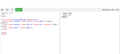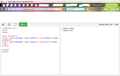All checkboxes are very small
My checkboxes are very small in all websites. I attached an image. My firefox version is 56. I'm using Ubuntu 17.10.
All Replies (9)
In order to better assist you with your issue please provide us with a screenshot. If you need help to create a screenshot, please see How do I create a screenshot of my problem?
Once you've done this, attach the saved screenshot file to your forum post by clicking the Browse... button below the Post your reply box. This will help us to visualize the problem.
Thank you!
Many site issues can be caused by corrupt cookies or cache.
- Clear the Cache and
- Remove Cookies
Warning ! ! This will log you out of sites you're logged in to. You may also lose any settings for that website.
Type about:preferences<enter> in the address bar.
- Cookies; Select Privacy. Under History, select
Firefox will Use Custom Settings. Press the button on the right side called Show Cookies. Use the search bar to look for the site. Note; There may be more than one entry. Remove All of them.
- Cache; Select Advanced > Network. Across from
Cached Web Content, Press Clear Now.
If there is still a problem, Start Firefox in Safe Mode {web link} A small dialog should appear. Click Start In Safe Mode (not Refresh). While you are in safe mode;
Try disabling graphics hardware acceleration in Firefox. Since this feature was added to Firefox it has gradually improved but there are still a few glitches.
You will need to restart Firefox for this to take effect so save all work first (e.g., mail you are composing, online documents you're editing, etc.,) and then perform these steps:
In Firefox 54 and below:
- Click the menu button
 and select Options (Windows) or Preferences (Mac, Linux).
and select Options (Windows) or Preferences (Mac, Linux).
- Select the Advanced panel and the General tab.
- Uncheck Use hardware acceleration when available.
- Close Firefox completely and then restart Firefox to see if the problem persists.
In Firefox 55 and above:
- Click the menu button
 and select Options (Windows) or Preferences (Mac, Linux).
and select Options (Windows) or Preferences (Mac, Linux).
- Select the General panel.
- Under Performance, uncheck Use recommended performance settings. Additional settings will be displayed.
- Uncheck Use hardware acceleration when available.
- Close Firefox completely and then restart Firefox to see if the problem persists.
Did this fix your problems? Please report back to us!
If the problem is resolved, you should check for updates for your graphics driver by following the steps mentioned in these Knowledge base articles:
sorry I attached the file but the file wasn't uploaded. I deleted all cache and cookies but didn't work I disabled performance but didn't work. I disabled all add-ones but didn't work. I started my firefox in safe mode and it was work. what should I do?
Have you disabled hardware acceleration?
Please provide public link(s) (no password) that we can check out. No Personal Information Please !
The picture you posted looks like the page didn't load properly. Load the page. Then holding down the <Shift> key, reload the page.
You can try different themes in your Linux distribution to see if you can find one that works better.
FredMcD said
Have you disabled hardware acceleration?
YES.
No, the page was loaded completely. I attached the whole page. Please help me.
I disable everything but it wasn't fixed.
This is more likely a problem with the theme you use on Linux that might not be GTK 3+ compatible or otherwise isn't working properly.
You can also try this code in userChrome.css to see if that has effect:
Add code to the userChrome.css file below the default @namespace line.
@namespace url("http://www.mozilla.org/keymaster/gatekeeper/there.is.only.xul"); /* only needed once */
/* checkboxes */
menuitem[type="checkbox"] .menu-iconic-left {
-moz-appearance: checkbox !important;
}
menuitem[checked="true"] .menu-iconic-left {
-moz-appearance: checkbox !important;
}
You can use the button on the "Help -> Troubleshooting Information" (about:support) page to go to the current Firefox profile folder or use the about:profiles page.
- Help -> Troubleshooting Information -> Profile Directory:
Windows: Show Folder; Linux: Open Directory; Mac: Show in Finder - http://kb.mozillazine.org/Profile_folder_-_Firefox
- create the chrome folder (lowercase) in the <xxxxxxxx>.default profile folder if this folder doesn't exist
- use a plain text editor like Notepad to create a (new) userChrome.css file in the chrome folder (file name is case sensitive)
- paste the code in the userChrome.css file in the editor window
- make sure that the userChrome.css file starts with the default @namespace line
- make sure that you select "All files" and not "Text files" when you save the file via "Save file as" in the text editor as userChrome.css.
otherwise Windows may add a hidden .txt file extension and you end up with a not working userChrome.css.txt file
Hi. I added the code to the end of file and restart but it didn't work for me :-( here is whole content: .tabbrowser-strip {
background: -moz-linear-gradient(top, #464646, #585858 ) !important;
-moz-appearance: none !important;
}
.tabbrowser-tab {
-moz-appearance: none !important;
background: -moz-linear-gradient(bottom, #586068, #6f7f91 ) !important;
border-left: 1px solid !important;
border-right: 1px solid !important;
border-top: 1px solid !important;
border-bottom: 1px solid #383838 !important;
-moz-border-left-colors: #404040 !important;
-moz-border-right-colors: #404040 !important;
-moz-border-top-colors: #404040 !important;
-moz-border-radius-topleft: 4px !important;
-moz-border-radius-topright: 4px !important;
-moz-border-radius-bottomleft: 0 !important;
-moz-border-radius-bottomright: 0 !important;
margin: 2px 1px 0 0 !important; }
.tabbrowser-tab:not([selected="true"]) {
background: -moz-linear-gradient(bottom, #505050, #606060) !important;
margin: 4px 1px 0 0 !important; }
.tabbrowser-tab:not([selected="true"]):hover {
background: -moz-linear-gradient(bottom, #696969, #717171) !important; }
@namespace url("http://www.mozilla.org/keymaster/gatekeeper/there.is.only.xul"); /* only needed once */
/* checkboxes */ menuitem[type="checkbox"] .menu-iconic-left {
-moz-appearance: checkbox !important;
}
menuitem[checked="true"] .menu-iconic-left {
-moz-appearance: checkbox !important;
}