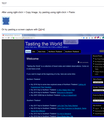Email picture cut and paste into the body
61.0.1 Why can't I paste a picture into an email body and yes I've read tons that hasn't fixed the problem IE addons that don't work changing false to true..... I've blown off asking of a while, use to work, even fn alt prtsc doesn't work. Yes I know how to cut and paste.
All Replies (9)
Hi, most email is Drag and Drop pic.
What program or Web Site ?
minnie1001 said
.
gMail?
It works for me, Copy-n-Paste. I do notice that if I wait too long, the pasted pic will fail. So, get all the text part done first, then add pic(s) in last. Maybe Google shortened the time period after a pic is pasted/dragged into the Compose box. All I know is, don't leave an inserted image in the Compose box for too many minutes. It can fail being delivered.
If this is not your problem, you're going have to provide detailed steps and what specific eMail service are you talking about?
~Pj
Pkshadow said
Hi, most email is Drag and Drop pic. What program or Web Site ?
Using yahoo mail. Drop and drag doesn't work, neither does copy and paste. It I drag and drop it puts the picture s an attachment not the body or viewable. Obviously using firefox!
Ti ṣàtúnṣe
Hi, I use Yahoo and if want inline pictures you drag and drop. A Blue screen will cover the text area with a picture icon and says Drag and Drop inline images here which is in the Centre of the screen. At the Bottom of the Screen text area it says Drag and drop Attachments here.
So if not seeing that then what Extensions are you running please ? What Security Software are you using ?
Please : Try Firefox Safe Mode to TEST & see if the problem goes away. Firefox Safe Mode is a troubleshooting mode that temporarily turns off hardware acceleration, resets some settings, and disables add-ons (extensions and themes).
If Firefox is open, you can restart in Firefox Safe Mode from the Help menu:
- Click the menu button
 , click Help
, click Help  and select Restart with Add-ons Disabled.
and select Restart with Add-ons Disabled.
If Firefox is not running, you can start Firefox in Safe Mode as follows:
- On Windows: Hold the Shift key when you open the Firefox desktop or Start menu shortcut.
- On Mac: Hold the option key while starting Firefox.
- On Linux: Quit Firefox, go to your Terminal and run firefox -safe-mode
(you may need to specify the Firefox installation path e.g. /usr/lib/firefox)
When the Firefox Safe Mode window appears, select "Start in Safe Mode".
If the issue is not present in Firefox Safe Mode, your problem is probably caused by an extension, theme, or hardware acceleration. Please follow the steps in the Troubleshoot extensions, themes and hardware acceleration issues to solve common Firefox problems article to find the cause.
To exit Firefox Safe Mode, just close Firefox and wait a few seconds before opening Firefox for normal use again.
When you figure out what's causing your issues, please let us know. It might help others with the same problem.
Please disregard the above 2 posts.
Hi minnie1001, which methods have you tried today? Both of these worked for me:
(1) right-click an image on this page and choose Copy Image, then right-click the body of a message I'm copying in Yahoo Mail and click Paste
(2) use Alt+PrintScreen to grab a browser window, then Ctrl+v to paste into the message
Example screenshot attached.
If a site is generally known to work in Firefox, these are some suggestions to try when it stops working normally:
Double-check content blockers: Firefox's Tracking Protection feature and extensions that counter ads and tracking may break websites that weren't built to operate normally without the blocked components.
Do you see a shield icon toward the left end of the address bar, near the lock icon? More info on managing the Tracking Protection feature in this article: What happened to Tracking Protection?.
Extensions such as Adblock Plus, Blur, Disconnect, Ghostery, NoScript, Privacy Badger, uBlock Origin or uMatrix should provide toolbar buttons to manage blocked content in a page. There may or may not be a number on the icon indicating the number of blocked items; you may need to click the button to see what's going on and test whether you need to make an exception for this site.
Cache and Cookies: When you have a problem with one particular site, a good "first thing to try" is clearing your Firefox cache and deleting your saved cookies for the site.
(1) Clear Firefox's Cache
See: How to clear the Firefox cache
If you have a large hard drive, this might take a few minutes.
(2) Remove the site's cookies (save any pending work first). While viewing a page on the site, try either:
- right-click (on Mac Ctrl+click) a blank area of the page and choose View Page Info > Security > "Clear Cookies and Site Data"
- (menu bar) Tools > Page Info > Security > "Clear Cookies and Site Data"
- click the padlock or "i" icon in the address bar, then the ">" button, then More Information, and finally the "Clear Cookies and Site Data" button
In the dialog that opens, you will see one or more matches to the current address so you can remove the site's cookies individually without affecting other sites.
Then try reloading the page. Does that help?
Testing in Firefox's Safe Mode: In its Safe Mode, Firefox temporarily deactivates extensions, hardware acceleration, and some other advanced features to help you assess whether these are causing the problem.
If Firefox is not running: Hold down the Shift key when starting Firefox. (On Mac, hold down the option/alt key instead of the Shift key.)
If Firefox is running: You can restart Firefox in Safe Mode using either:
- "3-bar" menu button > "?" Help > Restart with Add-ons Disabled
- (menu bar) Help menu > Restart with Add-ons Disabled
and OK the restart.
Both scenarios: A small dialog should appear. Click "Start in Safe Mode" (not Refresh).
Any improvement?
This probably isn't it, but just in case, please double-check that you aren't composing in plain text format. As shown in the attached screenshot, there is a different formatting bar at the bottom of the compose area.
Ti ṣàtúnṣe
Hee hee now you know why I blew off asking... Tried all fore mentioned, now I can't even drop to make an attachment. I can normally right click, copy, open a email control v or right click and select paste, and the picture pastes. Nothing I have tried or just tried did it the way it should be able to be done. Even started FF in safe mode. I'd say it's a computer issue but my other one wont do it either.
Try this : Certain Firefox problems can be solved by performing a Clean reinstall. This means you remove your Firefox program files and then reinstall Firefox. This process does not remove your Firefox profile data (such as bookmarks and passwords), since that information is stored in a different location.
To do a clean reinstall of Firefox, please follow these steps: Note: You might want to print these steps or view them in another browser.
- Download the latest Desktop version of Firefox from this page) and save the setup file to your computer.
- After the download finishes, close all Firefox windows (or open the Firefox menu
 and click the close button
and click the close button  ).
).
- Delete the Firefox installation folder, which is located in one of these locations, by default:
- Windows:
- C:\Program Files\Mozilla Firefox
- C:\Program Files (x86)\Mozilla Firefox
- Mac: Delete Firefox from the Applications folder.
- Linux: If you installed Firefox with the distro-based package manager, you should use the same way to uninstall it - see Install Firefox on Linux. If you downloaded and installed the binary package from the Firefox download page, simply remove the folder firefox in your home directory.
- Windows:
- Now, go ahead and reinstall Firefox:
- Double-click the downloaded installation file and go through the steps of the installation wizard.
- Once the wizard is finished, choose to directly open Firefox after clicking the Finish button.
More information about reinstalling Firefox can be found here.
WARNING: Do not use a third party uninstaller as part of this process. Doing so could permanently delete your Firefox profile data, including but not limited to, extensions, cache, cookies, bookmarks, personal settings and saved passwords. These cannot be easily recovered unless they have been backed up to an external device! See Back up and restore information in Firefox profiles.
Please report back to say if this helped you!
Thank you.