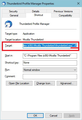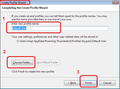Moving my Thunderbird data from Windows 10 c: to d: because my c: is full
Hi. I have Thunderbird installed on Windows 10, in the default folders the installer chose. But my drive C: is full. I have looked at articles about launching with the -p parameter. I understand that the .exe and the profile might as well stay on drive c, because most of the data is elsewhere. My question is this: when people say move the data to a folder on drive D (then launch Thunderbird once with the -p parameter and point to the new location), what would be the folder name and path on drive D: to move the data to? Which folders must I move? Thanks!
All Replies (1)
Create the following on D drive because it is logical and will help you to know where you put profiles.
Create a folder called 'Thunderbird'. In the 'Thunderbird' folder create a folder called 'Profiles'.
D:\Thunderbird\Profiles
Exit Thunderbird now.
Currently you have your 'profile name' folder (usually called xxxxxxxx default where the x's are letters and numbers) in this location :
- C:\Users\<Windows user name>\AppData\Roaming\Thunderbird\Profiles\<Profile name> folder
Access that location and Copy the current 'profile name' folder itself and paste it into D:\Thunderbird\Profiles folder
So you now have: D:\Thunderbird\Profiles\profile name folder
- Then start the 'Profile Manager' using the -P . You could use the 'Run' app see info Use multiple profiles in Thunderbird OR do as I did and create a new shortcut icon for Thunderbird on desktop, then rename it to 'Thunderbird Profile Manager' and then alter the target by adding the -P, see an image below.
- Create a new profile call it 'Default User', click on 'Choose folder' button and point it to the location D:\Thunderbird\Profiles\profile name folder and click on Ok
Click on 'Finish'
Select new profile and click on 'Start thunderbird'.