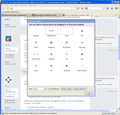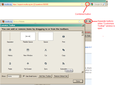FF 22, no reload button anywhere. Where can I find it?
I right click the toolbar , click customize. There is no reload button in the customize window. Also no start/stop button. Where have they been hidden?
All Replies (4)
Hello,
In order to better assist you with your issue please provide us with a screenshot. If you need help to create a screenshot, please see How do I create a screenshot of my problem?
Once you've done this, attach the saved screenshot file to your forum post by clicking the Browse... button below the Post your reply box. This will help us to visualize the problem.
Thank you!
Current Firefox versions use a combined Stop/Reload/Go button that is positioned at the right end of the location bar.
- During the page load process it shows as a Stop button and after the loading has finished the button is changed to a Reload button.
- If you type in the location bar then that button becomes a Go button.
- Middle-click or hold the Ctrl key and left-click the Reload button to duplicate the current tab to a new tab.
Make sure that toolbars like the "Navigation Toolbar" and the "Bookmarks Toolbar" are visible.
- Firefox menu button > Options
- View > Toolbars (press F10 to display the menu bar)
- Right-click empty toolbar area
Use Toolbar Layout (Customize) to open the Customize window and set which toolbar items to display.
- if missing items are in the toolbar palette then drag them back from the Customize window on the toolbar
- if you do not see an item on a toolbar and in the toolbar palette then click the "Restore Default Set" button to restore the default toolbar setup
You can check for problems caused by a corrupted localstore.rdf file if "Restore Default Set" didn't work.
Attached is a screenshot of FF22 with customize window.. I've "Restored Default Set"
thanks
Since Firefox 4.0 the Stop and reload buttons have been combined at the right end of the URL/Address bar.
- You can move the Stop/Reload button out of the location bar and put them wherever you want on the toolbar.
- You can also make them appear as separate buttons on the toolbar while the Customize window is open.
- click Firefox button > Options > Toolbar Layout (or right-click on the toolbar, choose Customize)
- if using the Menu Bar: click View > Toolbars > Customize (or right-click on the toolbar, choose Customize)
- Drag them to their previous position at the left of the location bar.
- If the order is "Reload - Stop" to the right of the URL/Address bar you will get a combined "Reload/Stop" button. Drag one button to switch the order to have separate buttons to the right of the URL/Address bar.
- Separate them otherwise to get two distinct buttons (drag a separator, space, or flexible space from the Customize window between the two buttons).
- click Firefox button > Options > Toolbar Layout (or right-click on the toolbar, choose Customize)
You can also use the F5 or CTRL+F5 keyboard shortcuts to reload the page.
- F5 - reload from cache
- CTRL+F5 - reload bypassing the cache.
Ti ṣàtúnṣe