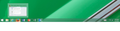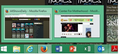How come when I hover over firefox and the preview screen pops up, the ability to see the x off the tab disappears when I try to hover over it
When 1 or more mozilla tabs open, I go to the bottom bar and hover over the mozilla icon to see the preview. Then if I hover over the preview, the preview become full screen and I can no longer see my mouse pointer as I attempt to x off a tab. I have learned that I can still x off the tab if by some miracle, without seeing my mouse pointer I end up hovering over the x off icon and click it. This has only been happening for a couple weeks now. It did not do this before.
All Replies (5)
Hi vasco11br,
Can you please take a screenshot of the issue and attach it here? It would be really helpful to understand where the problem comes from.
Thanks!
So the first picture shows my hovering over firefox button and the preview window popping up. The second image again shows hovering over firefox with multiple preview windows. However you can see there is no 'x' to click and close the windows. When I move the pointer over one of the windows it become a full screen display, which is normal, however I can no longer see the preview windows or my mouse pointer. When I move the pointer (even though I can't see where I am moving it) off the preview window the full screen display reverts back to just showing the two preview windows. Again the mouse pointer become visible. As I stated earlier. I can click where the 'x' should be if I can get the pointer to magically find it's way to that spot (remembering that I can't see the pointer when hovering over the preview windows) and that window will close.
Hey try hovering over the tile that comes up, the red x will appear.
Yes normally that is exactly what happens. However often when I try to do this the 'x' isn't there and the preview goes full screen hiding the tile and the invisible 'x'.
Ti ṣàtúnṣe
Please also try your question at the Microsoft Forums however the Reset Firefox feature can fix many issues by restoring Firefox to its factory default state while saving your essential information.
Note: This will cause you to lose any Extensions and some Preferences.
- Open websites will not be saved in Firefox versions lower than 25.
To Reset Firefox do the following:
- Go to Firefox > Help > Troubleshooting Information.
- Click the "Reset Firefox" button.
- Firefox will close and reset. After Firefox is done, it will show a window with the information that is imported. Click Finish.
- Firefox will open with all factory defaults applied.
Further information can be found in the Refresh Firefox - reset add-ons and settings article.
Did this fix your problems? Please report back to us!
Thank you.