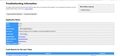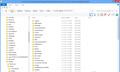I've lost a bookmark folder
I am running Mac OSX 106.9. (Go ahead and laugh.) Firefox 37.0.1 I recently lost on of my bookmark folders. I have no idea how it happened. I don't do back-ups. (more laughter....) And I am not "root" tech savvy. Can anyone help me? Anyone have the patience?
Thanks!
被采纳的解决方案
Note that the restore drop-down list shows the number of bookmark items in the file, so you can check if there is a change what would indicate that bookmarks were removed. If the number of items is still the same then it is more likely that the folder got dislocated.
The xxxx part in the bookmarks-####-##-##_xxxx_$$$$.json name is the total number of bookmark items in the file (includes folders and separators).
定位到答案原位置 👍 1所有回复 (7)
In option there is a setting to uncheck to keep Firefox from up dating Check to see if when it did update it didn't create a New Profile.
1) go to Help at the top of Firefox right of Tools 2) under Help select Troubleshooting Information 3) when that tab load then select the button on the left called Show Folder 4) This Opens your current Profile Folder 5) on the Windows folder open of your profile hit the up arrow to go back folder called Profiles 6) You might have other profiles there that has your bookmarks 7) Click on different Profile and there is a folder called bookmarkbackups 8) There lies older bookmarks you have.
to load backed up bookmarks
1) Go to Bookmarks on Menu Bar at the top of Firefox 2) Select at the top Show All Bookmarks 3) Select Import and Backup button at the top 4) Select Restore 5) The at the bottom Select "Choose File" 6) this is where you have to navigate through your pc to your profile location
C:\Users\(User Name)\AppData\Roaming\Mozilla\Firefox\Profiles
7) Select the older profile if it is there Something looking like
76219axc.default-1234567891011
8) If there is Only one profile in the Profile Folder than that is your current Folder you are using
9) if there is 2 or more select the one with the older date
10) in side that older profile folder there is a folder in that called bookmarkbackups
11) Select the Bookmark with the Newest Date and import that.
Also You might want to use
Bookmarks Backup Restore :: Add-ons for Firefox https://addons.mozilla.org/en-US/fire.../bookmarks_backup_restore
If that does not help Post back to me here.
Pictures below as step example as directed above
Contact me back if that does not help.
由mrbunnylamakins于
If you try to find one of the bookmarks in that folder either using the address bar (autocomplete drop-down should show it with a blue star) or using the search box in the upper right corner of the Library dialog (Command+Shift+b), does it still exist? If so, the missing folder might have slipped inside another folder. The difficult part is figuring out where it went.
There are two tricks for this:
(1) Show Parent Folder add-on -- adds a column showing the current folder name of a bookmark. You can change a setting to make it show the parent of the parent, etc., so you can find it in the hierarchy.
https://addons.mozilla.org/firefox/addon/show-parent-folder/
To edit its settings, use its Options button on the Add-ons page. This would be in a normal tab, not in the Library dialog. Either:
- Command+Shift+a
- "3-bar" menu button (or Tools menu) > Add-ons
In the left column, click Extensions. Then on the right look for Show Parent Folder.
(2) Edit Bookmark - if you load the bookmarked page, the star outline on the toolbar should turn blue. Click that to call up Edit Bookmark. Next to "Folder:" will be a bar with the name of the current folder. But it doesn't tell you where that folder currently is.
Any luck?
选择的解决方案
Note that the restore drop-down list shows the number of bookmark items in the file, so you can check if there is a change what would indicate that bookmarks were removed. If the number of items is still the same then it is more likely that the folder got dislocated.
The xxxx part in the bookmarks-####-##-##_xxxx_$$$$.json name is the total number of bookmark items in the file (includes folders and separators).
Thanks so much for all your replies. Apparently, I had somehow put it in a different folder accidentally. (silly me). Much of the info y'all gave me helped me a lot though. One problem I still have is that I have lost the icons for some of the bookmark folders I have. This seems to have happened since the last update. Should I turn this issue into a new question? Please remember I am running a MAC not a Windows machine.
Thanks again y'all!
由Chikara于
Bookmarks folders have a generic icon. Only real bookmarks have a favicon that you normally see on the tab. You can open a bookmark that has lost its icon in a tab to make Firefox retrieve the favicon.
I should have been more specific. All my bookmark folders have generic icons. They are now (not all) blank squares with a dotted outline and no name. When I place my cursor over the empty square, then it will tell me the name of the bookmark folder. This seems to have only been since the latest upgrade to FF.
Sorry for the incomplete info and thanks for the REALLY fast answer!
I have some code in the userChrome.css to deal with the default icons for bookmarks.
@namespace url("http://www.mozilla.org/keymaster/gatekeeper/there.is.only.xul"); /* only needed once */
#tabbrowser-tabs .tab-icon-image:not(src),
.sidebar-placesTreechildren::-moz-tree-image(leaf),
.bookmark-item:not(src):not([container]):not([type]){
list-style-image: url("chrome://global/skin/icons/folder-item.png")!important;
-moz-image-region: rect(0px,16px,16px,0px)!important;
}
.bookmark-item[container]:not([livemark]):not([query]){
list-style-image: url("chrome://global/skin/icons/folder-item.png")!important;
-moz-image-region: rect(0,32px,16px,16px)!important;
}
.sidebar-placesTreechildren::-moz-tree-image(title,container,livemark),
.bookmark-item[container][livemark]{
list-style-image: url("chrome://browser/skin/feeds/feedIcon16.png")!important;
-moz-image-region:auto!important;
}
.sidebar-placesTreechildren::-moz-tree-image(title,livemarkItem),
.bookmark-item[container][livemark] .bookmark-item{
list-style-image: url("chrome://browser/skin/places/livemark-item.png")!important;
-moz-image-region: rect(0px,16px,16px,0px)!important;
}
.sidebar-placesTreechildren::-moz-tree-image(title,livemarkItem,visited),
.bookmark-item[container][livemark] .bookmark-item[visited]{
-moz-image-region: rect(0px,32px,16px,16px)!important;
}
The customization files userChrome.css (user interface) and userContent.css (websites) are located in the chrome folder in the Firefox profile folder.
- Create the chrome folder (lowercase) in the <xxxxxxxx>.default profile folder if this folder doesn't exist
- Use a plain text editor like Notepad to create a (new) userChrome.css file in the chrome folder (file name is case sensitive)
- Paste the code in the userChrome.css file in the editor window
- Make sure that the userChrome.css file starts with the default @namespace line
- Make sure that you select "All files" and not "Text files" when you save the file via "Save file as" in the text editor as userChrome.css.
Otherwise Windows may add a hidden .txt file extension and you end up with a not working userChrome.css.txt file