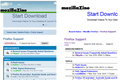Firefox does not render backgoround images or colors
I have Firefox Developer's Edition installed on two machines (two different connections to the internet also). The browser on machine "A" renders the page properly with background colors and images. The browser on machine "B" does not render the background colors or images. Example screenshot below. I believe the installs are the same on both (as far as I can tell). Anyone else have this problem? Will appreciate suggestions for a fix.
被采纳的解决方案
I can't think of a good reason for that, and I'm not aware of any other setting for that, which makes me think either "broken" or "bug" or "add-on".
To test for settings issues:
Create a new Firefox profile
A new profile will have your system-installed plugins (e.g., Flash) and extensions (e.g., security suite toolbars), but no themes, other extensions, or other customizations. It also should have completely fresh settings databases and a fresh cache folder.
Exit Firefox and start up in the Profile Manager using Start > search box (or Run):
firefox.exe -P
Don't delete anything here!
Any time you want to switch profiles, exit Firefox and return to this dialog.
Click the Create Profile button, assign a name like TEST072215, and skip the option to relocate the profile folder. After creating the profile, select it and start Firefox in that profile.
Any difference?
When returning to the Profile Manager, you might be tempted to use the Delete Profile button. But... it's a bit too easy to accidentally delete your "real" profile, so I recommend resisting the temptation. If you do want to clean up later, I suggest making a backup of all your profiles first in case something were to go wrong.
定位到答案原位置 👍 0所有回复 (6)
Unfortunately, the screen shots didn't come through. You can attach them to a reply (as long as they don't exceed the size limit).
Also/meanwhile, does the second machine use a "high contrast" theme? Firefox recently launched support for Windows high contrast themes, which makes pages less colorful. There is a selector available through the Options page to work around that:
"3-bar" menu button (or Tools menu) > Options > Content
Click the "Colors" button and look for the selector below the line
"Override the colors specified by the page with my selections above:"
- Always - Firefox never uses page style rules
- Only with High Contrast themes - Firefox uses page style rules unless you are using a High Contrast theme, and then Firefox overrides
- Never - Firefox uses page style rules
On the problem system, try setting Never. Any difference?
Sorry, the screenshot would not upload this afternoon, but it's here now. I looked at Options > Content > Colors and I'm set for use system colors and I set it to never override. I do not have any high contrast settings in browser or Windows.
In the screenshot machine "A" is on the left, machine "B" on the right. My other two browsers IE 11 and Chrome on machine "B" render the page in the screenshot with all colors, backgrounds, buttons and photos. Also on machine "B" when I click on Add-Ons > Get Add-Ons I don't get a hero banner photo and only a few of the sample themes have color.
选择的解决方案
I can't think of a good reason for that, and I'm not aware of any other setting for that, which makes me think either "broken" or "bug" or "add-on".
To test for settings issues:
Create a new Firefox profile
A new profile will have your system-installed plugins (e.g., Flash) and extensions (e.g., security suite toolbars), but no themes, other extensions, or other customizations. It also should have completely fresh settings databases and a fresh cache folder.
Exit Firefox and start up in the Profile Manager using Start > search box (or Run):
firefox.exe -P
Don't delete anything here!
Any time you want to switch profiles, exit Firefox and return to this dialog.
Click the Create Profile button, assign a name like TEST072215, and skip the option to relocate the profile folder. After creating the profile, select it and start Firefox in that profile.
Any difference?
When returning to the Profile Manager, you might be tempted to use the Delete Profile button. But... it's a bit too easy to accidentally delete your "real" profile, so I recommend resisting the temptation. If you do want to clean up later, I suggest making a backup of all your profiles first in case something were to go wrong.
Did you check the windows settings?
OK, I think I have a 98% solution - at least I've accepted what's happening on machine "B". Thank you for your suggestions.
cor-el - Turns out that this machine has a corporate imposed Windows 7 Basic theme. Although it's not High Contrast it uses Windows system colors and lots of blue.
jscher2000- Sometime earlier I tried the profile change, but it did not work. However, I took your suggestion and tried it again and this time it worked and gave me back the page background colors, buttons, icons etc. The only thing missing from the developer edition is the "photo slider" that you get when you click on menu > Add-Ons > Get Add-Ons. I think I can do without it.
So I created two new profiles that work fine and I've changed the target field of my icons to force the correct profile for both the Developer Edition and Firefox - like this: "C:\Users\bubba\AppData\Local\Firefox Developer Edition\firefox.exe" -profile "C:\Users\bubba\AppData\Roaming\Mozilla\Firefox\Profiles\gbbxaad5.bubbaDevEd" and "C:\Users\bubba\AppData\Local\Mozilla Firefox\firefox.exe" -profile "C:\Users\bubba\AppData\Roaming\Mozilla\Firefox\Profiles\dteo9kes.default"
It might be a little overkill, but it ensures that I get the correct profile without having to go through the profile manager.
Thanks again for your help!