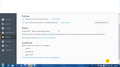I'm unable to remove an entry in saved logins
A recent Firefox update removed all my add-ons and lost my saved logins. After rebuilding all these I find there's one entry which isn't working for a frequently-visited site, and I can't remove it from the list.
所有回复 (14)
Places Maintenance {web link} Allows to run Maintenance tasks on the database that drives Places, the bookmarks and history module behind Firefox.
Open the Add-ons Manager. Locate the add-on and press the Options button. Then follow the directions.
Start Firefox in Safe Mode {web Link} by holding down the <Shift>
(Mac=Options) key, and then starting Firefox. Is the problem still there?
Thanks for trying but sorry, neither of these methods solves the problem. The same entry stubbornly persists. I guess I can simply change the password.
And I'm also unable to save a new password for the same site!
Okay, time to get tough.
Remove History For One Site Open the History Manager <Control><Shift> H. In the search bar, enter the name of the site. Right click on one of the listings and select Forget About This Site. This should remove all information, including any passwords / settings.
Firefox is set to never remember history, so Ctrl-Shift-H opens an empty box.
Can you check for bookmarks and do as above?
Done that. Still there.
What are your privacy settings? Are you using Private Browsing?
Note that you can't save new passwords when you are in permanent Private Browsing mode.
Try to disable PB mode temporarily to see if that helps.
I'm saving other new passwords all the time. A screenshot of my privacy settings is attached.
The last thing you can try is to remove the passwords files, and rebuild it oveer time when you return to those sites.
Password Exporter {web link} This extension allows you to export your saved passwords and disabled login hosts using XML or CSV files that can be imported later.
If you are in private browsing mode and can add a new password then I assume that you are using an extension that makes this possible.
Note that a detail like a website remembering you (log you in automatically) is stored in a cookie.
You can use these steps to make a website recognize and remember you:
- Create a cookie 'allow' exception to keep such cookies, especially in case of secure websites and when cookies expire when Firefox is closed.
- Tools > Options > Privacy > "Use custom settings for history" > Cookies: Exceptions
Start Firefox in Safe Mode to check if one of the extensions (Firefox menu button/Tools > Add-ons > Extensions) or if hardware acceleration is causing the problem.
- Switch to the DEFAULT theme: Firefox menu button/Tools > Add-ons > Appearance
- Do NOT click the Reset button on the Safe Mode start window
This is just one website. Most of them set cookies. I probably have hundreds of saved logins, both before the Firefox refresh and after. Safe Mode makes no difference. In fact nothing is making a difference.
With saved logins do you mean in the Password Manager or as special remember me cookies?
The latter wouldn't be possible in Private Browsing mode, so if that works for you then I doubt that you are actually in PB mode because you also can save a new password like you wrote.