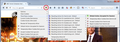Cookies delete all except those you want to retain
Not really a question but an answer. After some frustration arrived at the solution. Up to a few days ago all my cookies where stored per the foxfire default until they expire. This is shown using Tools>Options>privacy, (history custom settings is selected).
I used to manually purge (yes it was time consuming) every so often, and keep those for sights where I didn't want to re-enter log on information over again. What I didn't realize is all those cookies already there where set using a flag until they expired, including those I wanted to keep. When you change the value (Tools>Option>privacy>keep until: I close Firefox), any new cookies added while using Firefox will be saved with that new flag, and be deleted when you close Firefox.
So, all I had to do was manually select cookies one by one again, until those remaining were those I wanted to keep. You don't have to do this all at one time, since any new cookies will be deleted when you close Firefox, with the keep until: I close Firefox selected.
Now under the exceptions, this allows you to set domain names (or more refined sub-domains) to automatically keep any additional cookies from those sights you want to keep. Firefox sets the flag for those to (keep until they expire).
That's all you need to do. Just remember is you use CLEAR HISTORY, make sure to uncheck cookies, and site preferences, so you don't wipe out all your cookies you want to keep.
所有回复 (1)
Hi intheusa, I wanted to add a footnote to your post.
You also can add cookie exceptions using the Permissions panel of the Page Info dialog. You can call that up using any of these:
- right-click a blank area of the page and choose View Page Info > Permissions
- (menu bar) Tools menu > Page Info > Permissions
- click the padlock or "i" icon to the left of the site address, then the ">" icon, then More Information > Permissions
Scroll down to "Set Cookies" and uncheck the "Use default" box, and then select the permission you prefer (Allow or Block).
The Page Info dialog doesn't list "third party" cookies. If you want to edit permissions for those, it's easiest to use an add-on such as Cookie Monster.
The Cookie Monster button on the toolbar allows you to see permissions for first party and third party cookies and to change them.
https://addons.mozilla.org/firefox/addon/cookie-monster/
Sample screen shot attached -- the option to "Apply cookie settings to both HTTP and HTTPS" is turned on, which streamlines the menu. With this option you don't have to set/modify permissions for both HTTP or HTTPS on the same site.