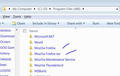Your computer must be restarted to complete a previous uninstall of Firefox.
I have been using Firefox for years, and was put on the 64-bit beta when it first came out. I was using it until a few months ago when I need to use a dlink plugin which was not supported by the 64 bit version.
So I uninstalled the 64-Bit version (which was still using Programs Files (x86) and installed the 32 bit version. So far so good.
Then I wanted to reinstall the 64-Bit version but can't. When trying to install I get the following message:
Your computer must be restarted to complete a previous uninstall of Firefox. Do you want to reboot now?
If you say yes it reboot the computer but when you try to run the installer again it gives the same message. If you say no the installer quits.
I can I get past this problem?
所有回复 (5)
Let’s do a full clean re-install; Download Firefox For All languages And Systems {web link} Save the file. Then Close Firefox.
Using your file browser, open the Programs Folder on your computer.
Windows: C:\Program Files C:\Program Files (x86)
Mac: Open the "Applications" folder.
https://support.mozilla.org/en-US/kb/how-download-and-install-firefox-mac
Linux: Check your user manual. If you installed Firefox with the distro-based package manager, you should use the same way to uninstall it - see Install Firefox on Linux. If you downloaded and installed the binary package from the Firefox download page, simply remove the folder Firefox in your home directory.
Do Not remove the profiles folder.
Look for, and rename any Mozilla or Firefox program folders by adding .old to them. Do not rename the Mozilla Thunderbird folder if there is one.
After rebooting the computer, run a registry scanner if you have one. Then run the installer. If all goes well, remove the OLD folders when you are done.
If there is a problem, start your Computer in safe mode and try again.
OK making progress, but now I can't seem to get the 64-bit version to run. I installed it into \Program Files and created a new profile so as not to interfere with the 32 bit profile, and only created an icon on the desktop
However when I start it from the new icon, and check the version, it's not the 64 bit version that is running. If I look at the add remove programs I see the entry for the both Firefox and Firefox 64 bit.
Any thoughts?
Did you install each Firefox in its own location? Then having two or more entries would be proper.
I use two different shortcuts/taskbar icons for when I start whichever Firefox I want to run.
Yes I have the 32-bit version installed in C:\Program Files (x86) and installed the 64-bit version in C:\Program Files.
Do I need to change or remove a path statement?
I know I could use Run from the start bar and could enter FireFox -p and it would run without having to enter the full path to bring up the profile page.
Under that condition, whatever Firefox directory is listed first is the only program that would be called.
Open your file browser to each Firefox directory. Right click on the 32 Firefox and select Create Shortcut. Move the shortcut to the desktop, and rename it Firefox 32. Now do the same for the 64 version, but rename it Firefox 64.
It would be best to remove the Firefox directories from your Path.