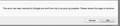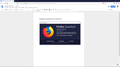I can't access Google Docs with Firefox 59.02 - I get an error message. I can access Google Docs in Chrome. All extensions are disabled. What's going on?
I can't access Google Docs with Firefox 59.02. I get the attached error message. Google Docs is working on Chrome. I've disabled all my extensions, and I've tried refreshing and restarting. I am accepting all third party cookies.
I was able to use Google Docs with the same version of Firefox two days ago - I'm not sure what happened in between. I am running Sierra on a 2013 Macbook Pro Retina.
所有回复 (3)
The error message didn't upload for some reason, so here it is.
That's an odd error. I just set up a new profile to test and Google Docs works just find on 59.0.2 for me. To see if the issue is with any profile data or something else, you might want to create a new profile to test Google Docs in. This will give you an environment as if you set up Firefox on a brand new computer (this won't affect any of your data).
To create the test profile, go to "about:profiles" (no quotes). Then click "Create a New Profile", click next and then give it a name (like "test" or "new". Once you've typed the name, click finish. Then click on "Set as default profile" for the new one you just created. Then, quit Firefox and relaunch it. It should be in a brand new state.
Now try using Google Docs. If it works, then it means that the issue is with some kind data in your existing profile. To go back to your old profile, just go to "about:profiles" and choose "Set as default profile" for the existing profile, probably called "default". Then quit Firefox and when you relaunch, it should be on your existing profile. After that, you might want to try clearing all your cookies and cache to see if that fixes it.
If it still dosen't work, then it means it's a problem with something else, although I imagine it is a profile issue, considering it works in Chrome just fine.
Make sure you are not blocking content.
Start Firefox in Safe Mode {web link} by holding down the <Shift> (Mac=Options) key, and then starting Firefox.
A small dialog should appear. Click Start In Safe Mode (not Refresh). Is the problem still there?