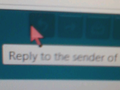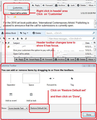For my 86 yr old mom. When I send message she sees "Reply to sender of.." this is new and she can't get the mail screen to look like it was before (Outlook)
I am trying to help my mother with her Thunderbird email. I am 700+ miles away. She sent me a snapshot of the screen she sees now. "reply to sender of..." with a red arrow. She is used to seeing her incoming mail arranged like Outlook format. I can't see her screen from where I am. I need to know how to help her long distance. She has almost no computer savvy.
被采纳的解决方案
The image below may help. In the image it mentions clicking on 'Restore Default set' button. I'm not suggesting you do that.
But it does show the 'Show' 'Icons beside text' option which needs to be selected.
定位到答案原位置 👍 0所有回复 (7)
Outlook makes extensive use of a multi line mail list because the information does not fit on a single line when you cram a folder pane, a mail list and a reading pane across the screen.
Thunderbird does not have that multi line capability. so she is not going to make the interface look like outlook.
Your description of a red line means nothing to me. I am lost on that. perhaps you could share the picture.
This not a case of something not possible for Mozilla. This is something about the appearance that changed for my mom. It is not easy for her to find the check box for reply. That changed from what it was before.
As I initially stated, I am 700 miles away and can't see my mother's screen. I am well aware of how to take a screen shot, but I am not there.
I have no idea what she saw before. It would help to know what is so different in that image. At this point I can only think it is the lack of Text next to those icons. So the button itself is now much smaller and not so easy to use.
The image shows a small section which appears to be the area in the header section of an opened email.
Thunderbird is using a theme as the header info area has a dark skin which reminds me of Monterail type of colour. Perhaps she was using a particular theme which was disabled after an update.
The icons in the header area are correct, but if she was used to seeing eg: 'Reply' button with the text shown, then this has been disabled and needs to be reset.
- Using mouse cursor, Right click in that header area next to those icons and select/click on 'Customise'.
- A new 'Customise Toolbar' window opens.
- At the bottom of that window, it will say 'Show' and 'Icons' will be selected.
- Click on 'Icons' to see a drop down option.
- select 'Icons with Text'
- click on 'Done'
The text 'Reply to the sender of this message' is a tooltip pop up help text which appears when you hover the mouse cursor over a button. It informs you what clicking on that button does. In the case of the image and icon shown, clicking on that icon button creates a new Write message as a Reply to the original sender. This is not a new thing, those tooltips have been around for ages.
选择的解决方案
The image below may help. In the image it mentions clicking on 'Restore Default set' button. I'm not suggesting you do that.
But it does show the 'Show' 'Icons beside text' option which needs to be selected.
I have to wonder if it is the green colour. I had someone else complaining the "blue" colour was an issue for them. Made it hard to read.
I think that might be related to the operating system theme in use, Like Toad, I get grey, not blue or green. The red mouse cursor shows someone has done some changing of windows default colour scheme.